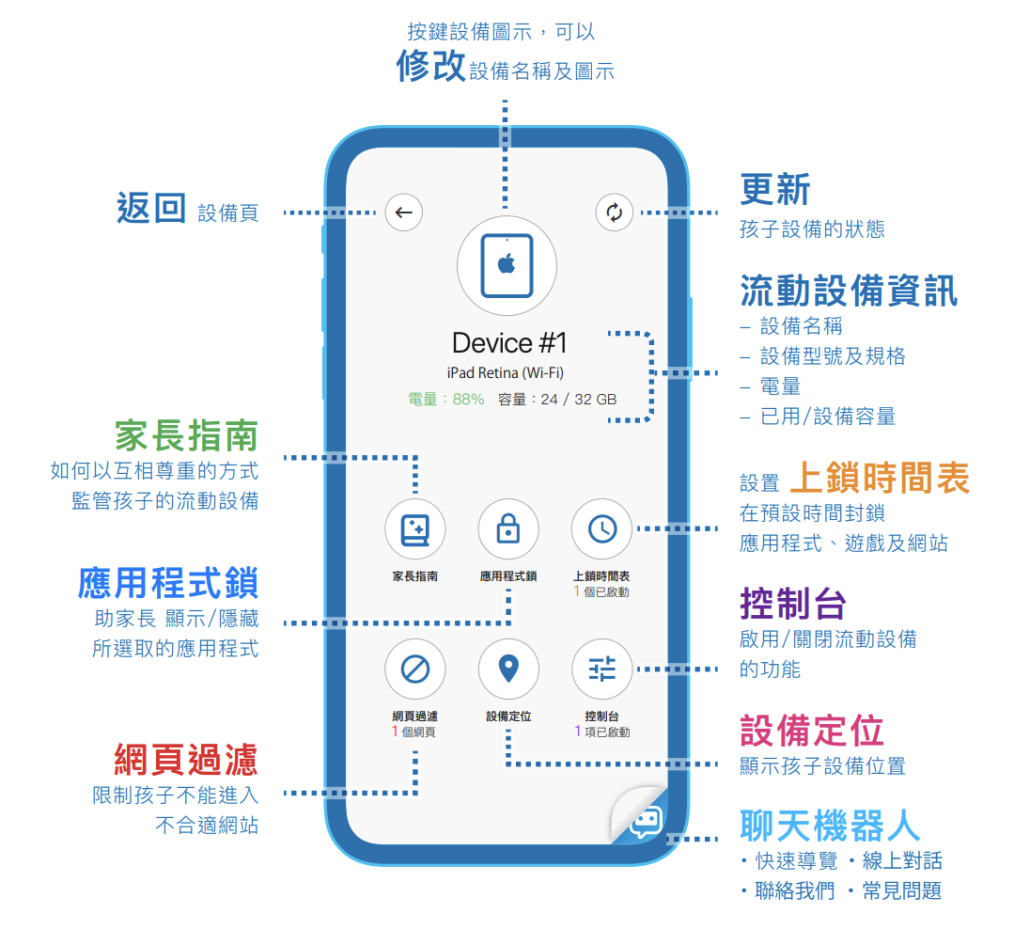功能
允許家長顯示 / 隱藏所選取的應用程式
![]()
![]()
- 選取您想在孩子設備上 隱藏 的應用程式 ( 按鍵相同程式可取消選取 ) > 按鍵 [ √ ] 確認及發送指令
- 您可按快捷鍵 [ 選擇全部 ] 來快速選取所有程式 ( 按快捷鍵 [ 取消全部 ] 來取消選取所有程式 ) > 按鍵 [ √ ] 確認及發送指令
- 您可將常用程式加入 ⭐️ 收藏夾 中
- 長按應用程式直至視窗彈出 > 選擇 [ 加入 ⭐️ ]
- 在 ⭐️ 收藏夾 中可進行以上 1-2 相同步驟來 隱藏 / 顯示 應用程式
*請留意「設定」及「ESP (學生)」![]()
![]()


用戶可將個別應用程式收藏在這個 ⭐️ 文件夾內
* 在”收藏”文件夾內,只能操作被標記在此的應用程式
![]()
![]()


按預設的時間表 顯示 / 隱藏 已選擇的應用程式
![]()
![]()
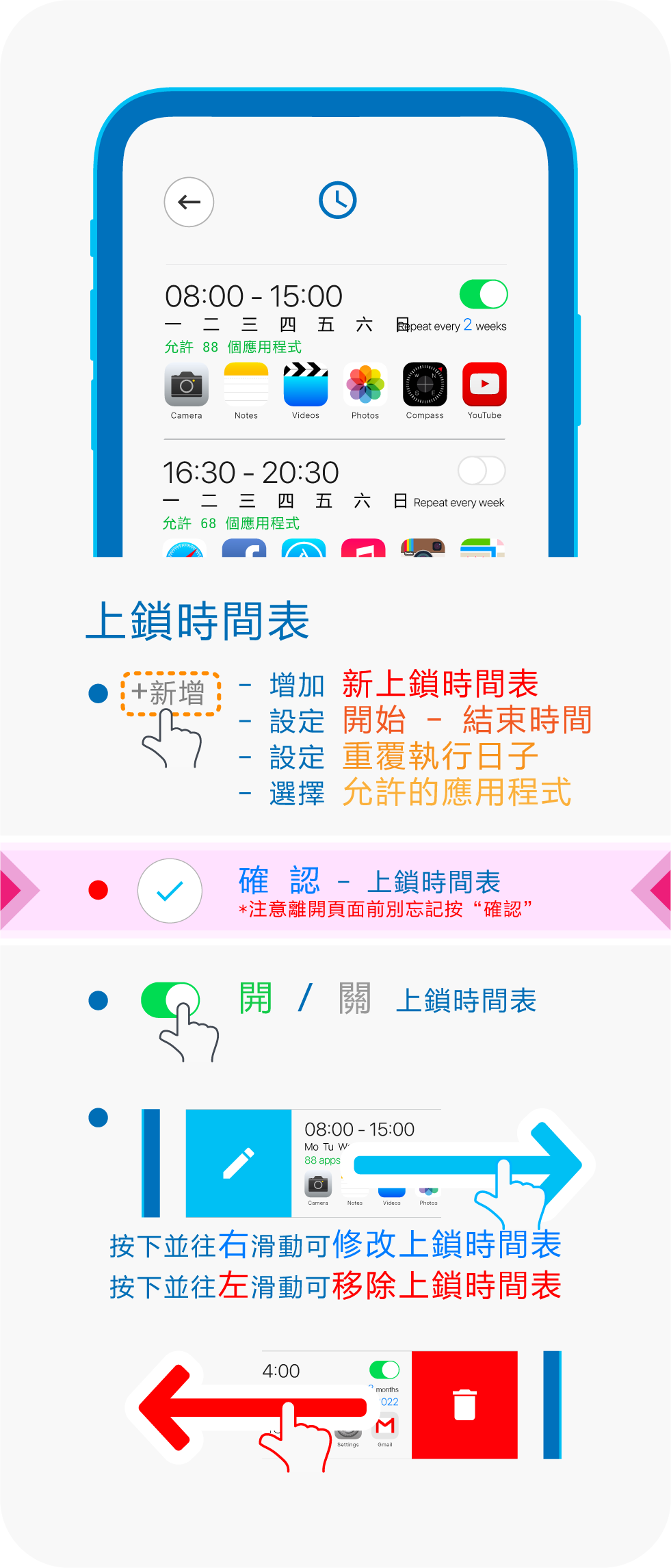
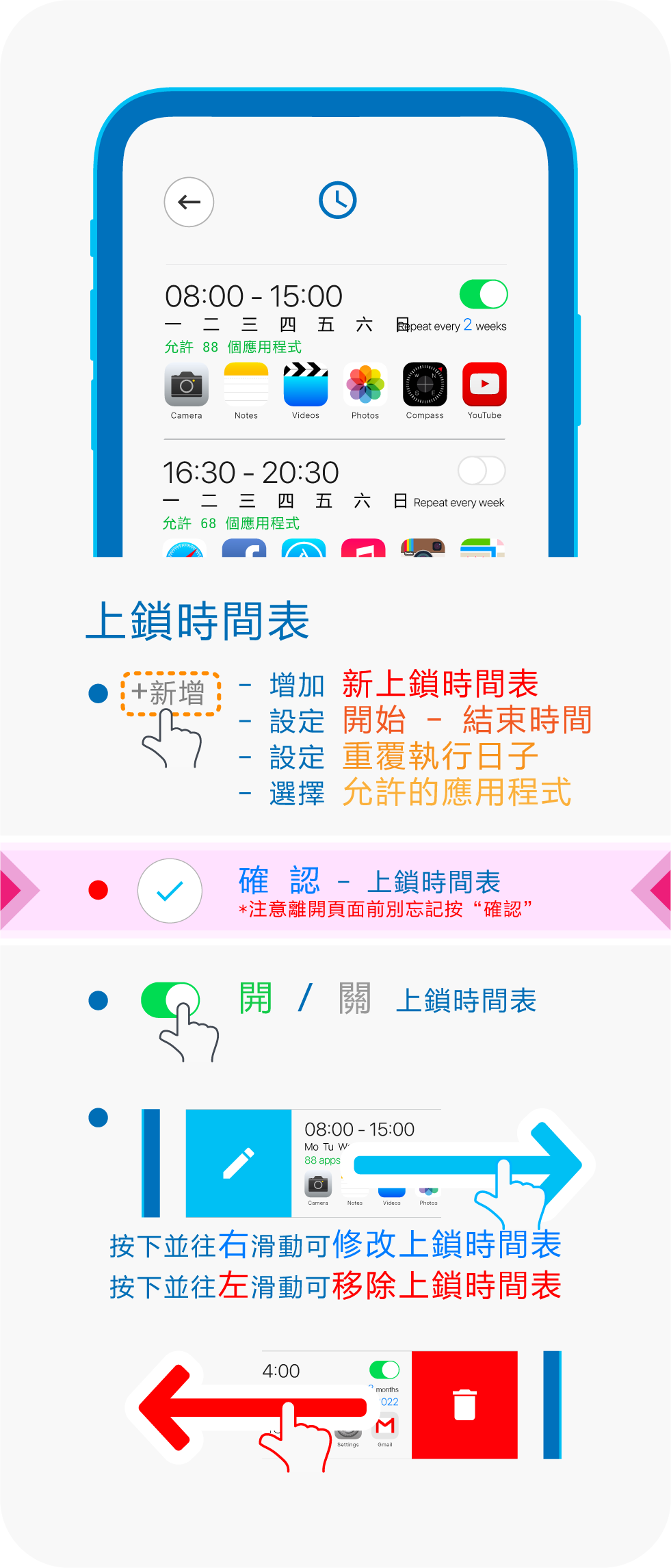
限制孩子不能進入不合適網站
![]()
![]()


顯示孩子設備位置
* 如孩子設備內並未安裝 ParSon,請先從程式商店自行下載及安裝
![]()
![]()
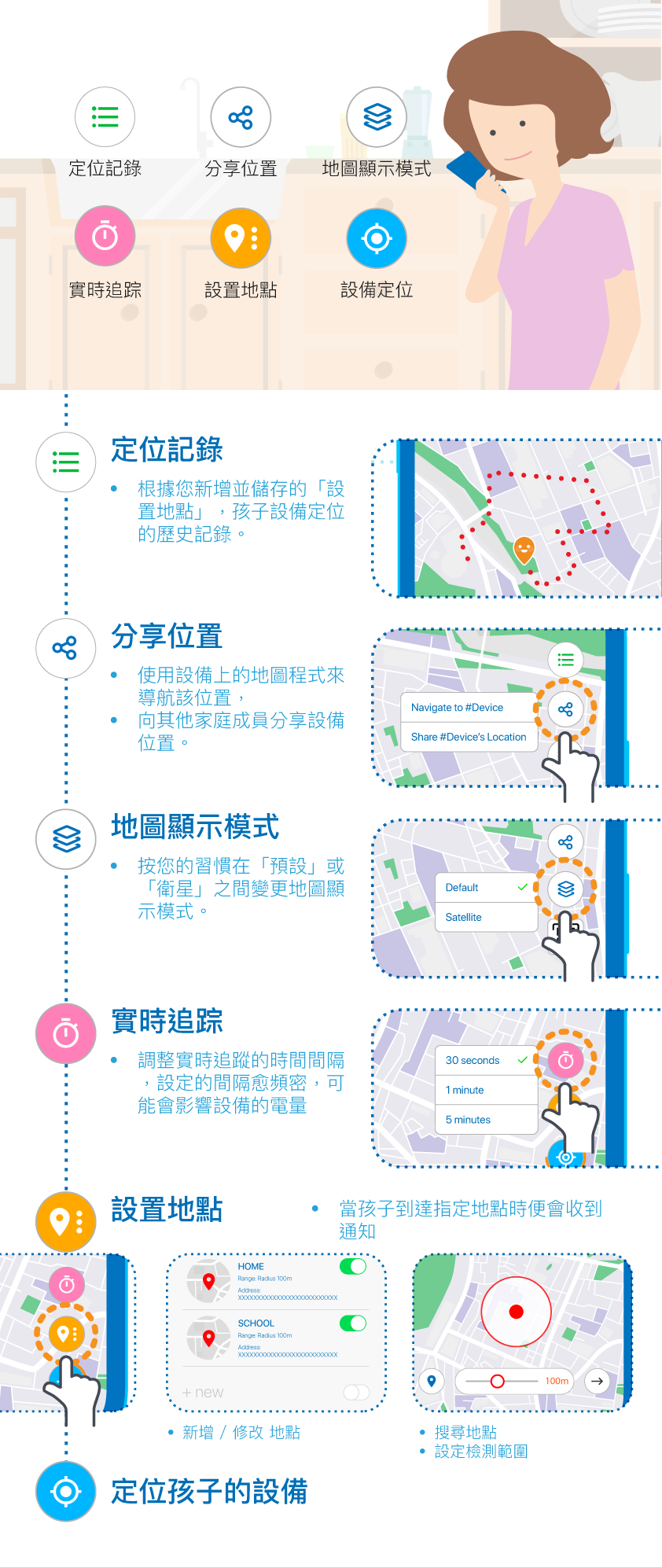
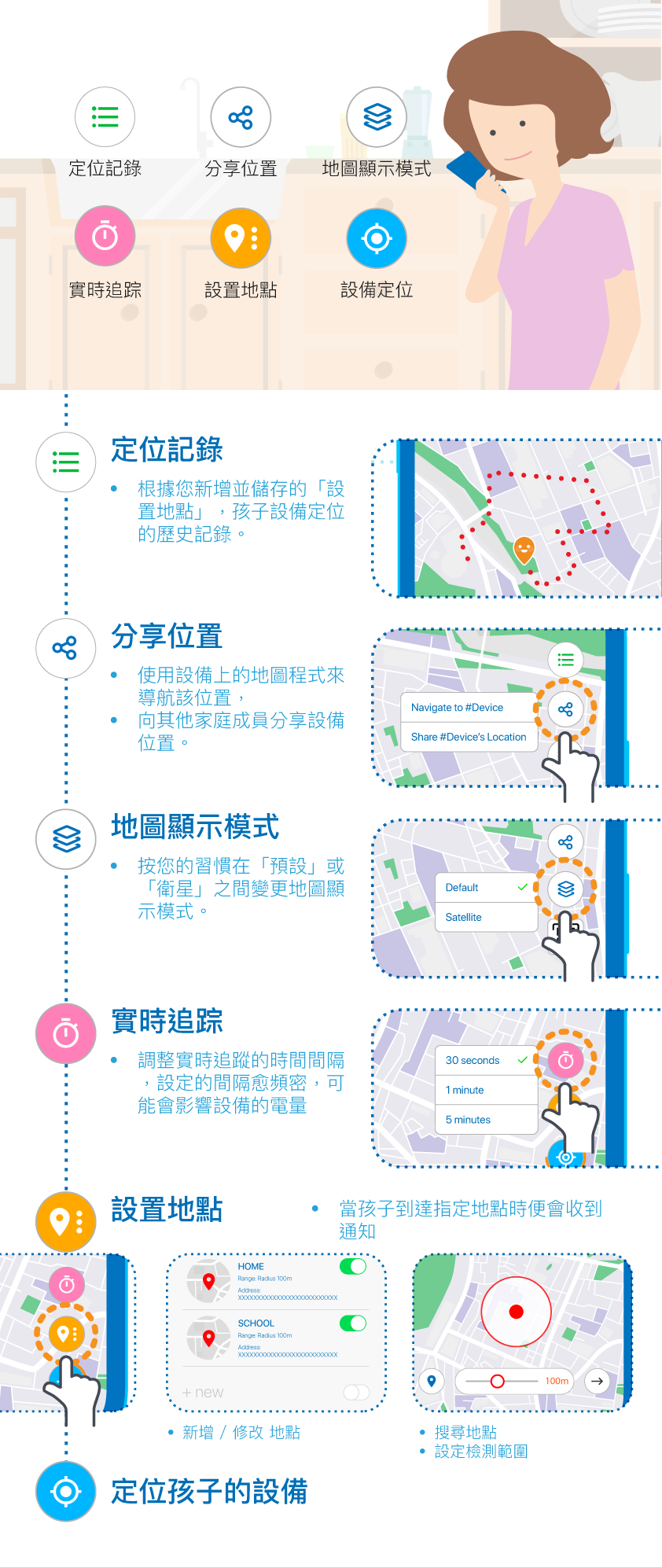
開啟/關閉設備的功能
* 控制台的選項均由學校預設l
![]()
![]()


ParSon 的其他設定/資訊
![]()
![]()