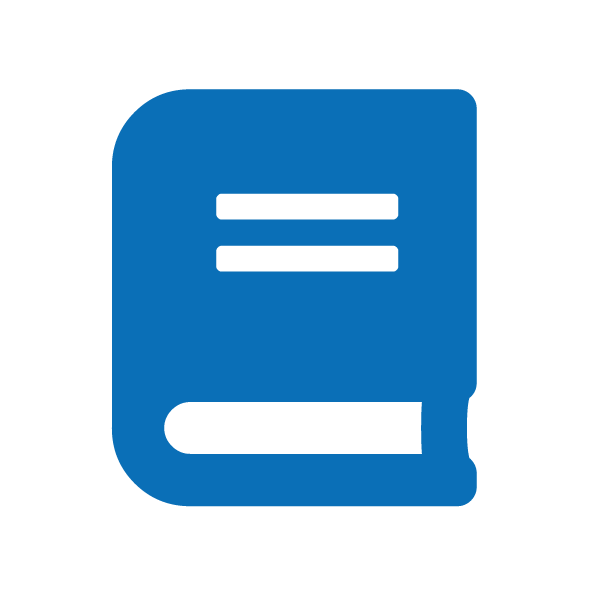Features
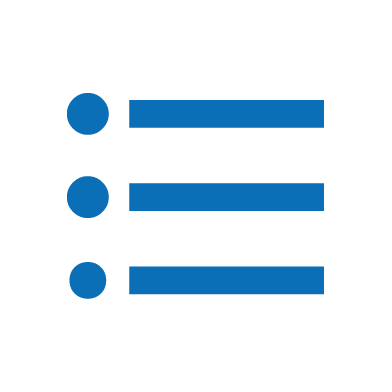
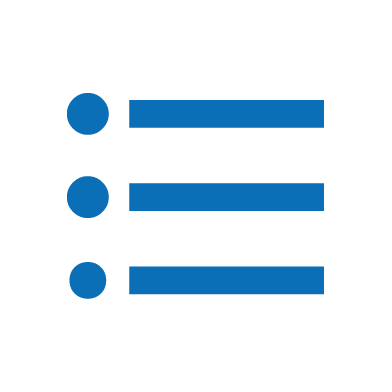
You can view a simple daily record of significant occurrences, incidents, and progress made on the target device.
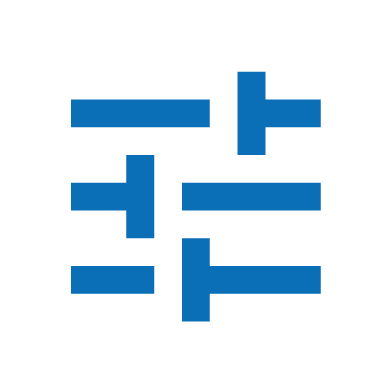
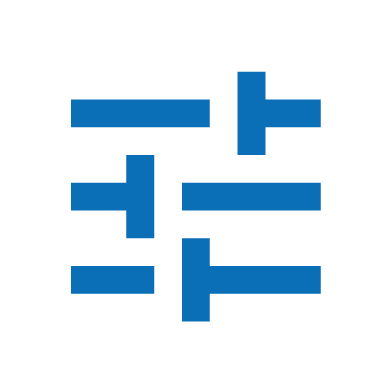
ParSon Control gives you the right to turn ON / OFF the target device’s features.
To use the Control:
- Launch or sign into ParSon on your parent device
- Navigate to your child’s profile
- Tap the control icon on the main screen
- Toggle the device feature you want to manage to ON / OFF
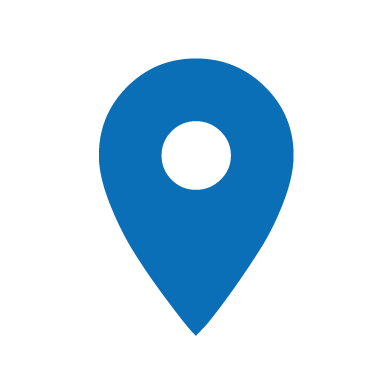
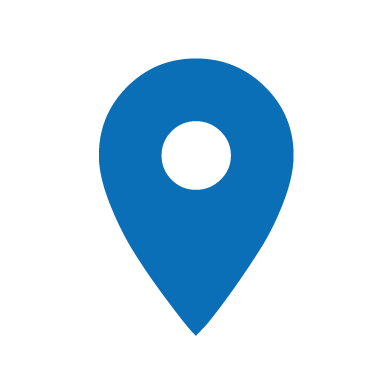
ParSon Locator allows you to view your children’s device locations anytime, anywhere and create geo-fences to receive instant alerts when your kids arrive or leave any set Places (think school, home, or even Grandma’s house!).
To unlock this feature, you must be subscribed to OurPact Premium.
Set up:
- On Parent Parent
- Tap the ” More” icon above the locator icon
- Tap ” + ” to add new location
- Toggle the new location “ON”
- On Parent Kid
- Launch ParSon Kid on your target device
- Enable Location Services to work ‘Always’ in your target device Settings for ParSon Kid * * Parent Kid is running in the background on your target device, ensure your target device has a solid internet connection or location will not report consistently.
If your target device location is not updating, please:
- Check your in-app notifications for updates on your child’s device status
- Verify that locations services are enabled ALWAYS in your child’s settings
- Launch ParSon Kid on your child’s device
- Turn off Battery Saving mode in your target device settings.
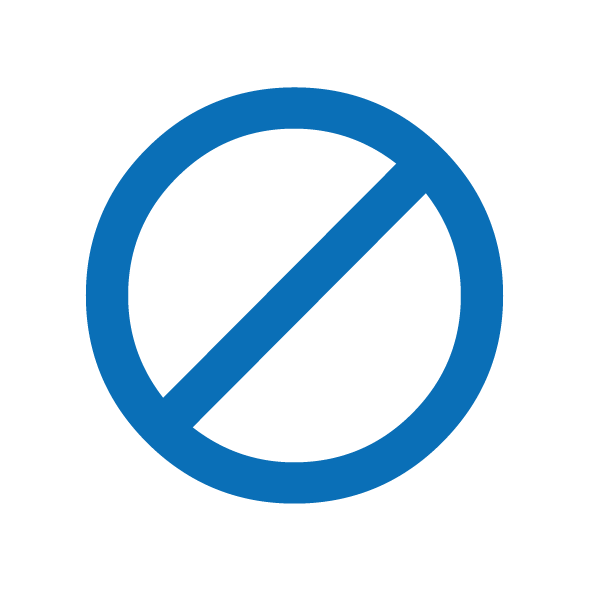
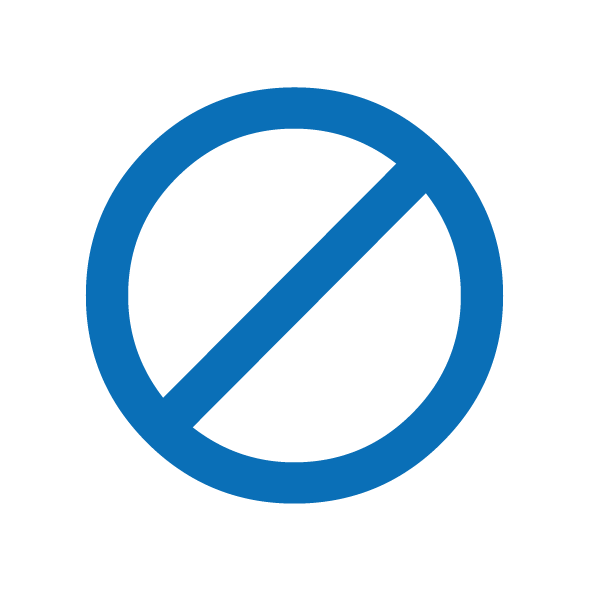
ParSon Web Block limits access to sites that do not age appropriate.
To use the Web Block:
- Launch or sign into ParSon on your parent device
- Navigate to your child’s profile
- Tap the block icon on the main screen
- Toggle ‘Block Adult Content’ ON
Note: ParSon’s Web Block does not extend blocking to YouTube since YouTube has its own filters. Suggest setting LOCK to the YouTube app if it is a concern for your family.
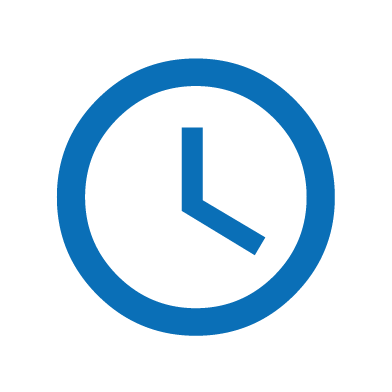
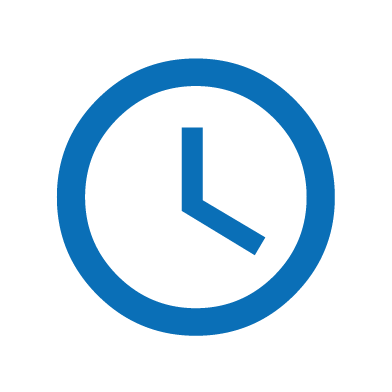
Time Lock can be used to prevent your child from using their device by blocking access to things like apps, games, and web browsers.
To set a Time Lock:
- Log in to your ParSon parent app on your device.
- Navigate to target device’s profile and select the “Time Lock” tab.
- Choose the time frame in which you’d like to block your child.
ParSon will never block your child’s device without a command to do so. This means that after this block expires, your child’s device will NOT default back into a blocked state unless there is a scheduled block in place for after.
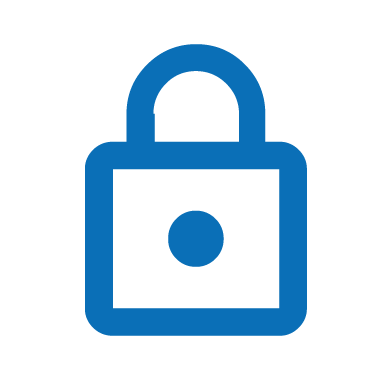
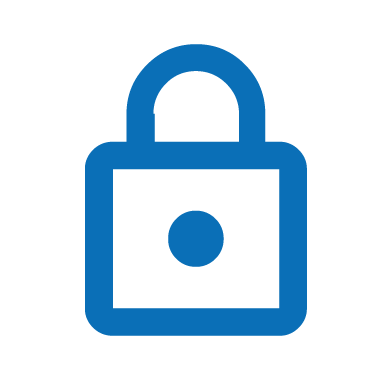
App Lock is available on ParSon License Keys subscription tier. This feature allows parents to manage apps according to SHOW / HIDE the apps.
To use the App Lock feature:
- Log in to your ParSon parent app on your device.
- Navigate to target device’s profile and select the “App Lock” tab.
- Here, you will see a list of installed apps on the target device. You can choose to mark these apps as SHOW / HIDE.
- Tap ‘Confirm’.
- Long press on the app for 1 second and the app will be added to favourite
Note: App Lock can only be used for target devices that have completed supervision (iOS target devices must complete onboarding through ParSon Utility on a computer). If you need assistance completing Supervision, please contact our Support Team directly at info@parson.cc.
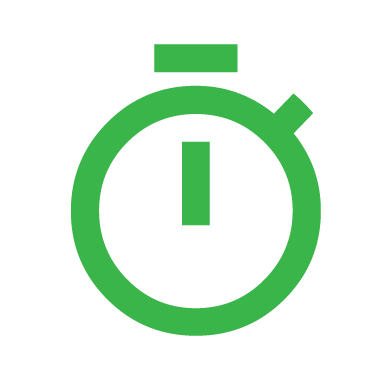
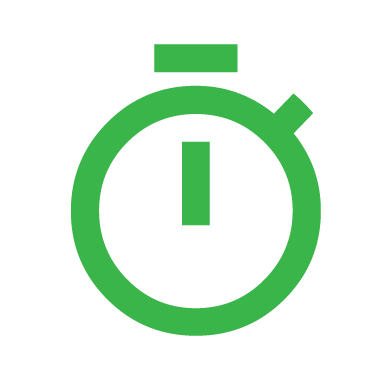
Free Time Allowance is a default feature letting you set a daily free time limit for your children to manage independently, during permitted times.
Once Allowance time expires, the device will default into a blocked state.
To set up Free Time Allowance:
- Navigate to the device profile you want to set an allowance for (you can set different allowances for different target devices).
- Tap the Allowance tab, which looks like a stopwatch.
- Tap each day individually and set your preferred daily limits.
- Tap ‘Confirm’.
Note:
Unused Allowance time does NOT roll over into the next day. During the Time Lock schedule, the Free Time will not be available as Allowance cannot be used during scheduled times.