Account & Subscription
- Download ParSon app from Apple App Store or Google Play Store.
- Install and Open ParSon app.
- For new user, tap [ Register ].
- Registration by Email Address
– Enter your email address, names, and password, tap [ √ ] to confirm. – You will receive an Account Activation email. (Please check “junk” or spam” folder if you cannot find in inbox) – Open the email message, click Activate Account to proceed. - Registration by Mobile number
– Fill your mobile number > [ √ ] to confirm
– System will send a verification made by SMS > Enter the Verification Code
– Fill in your information > [ √ ] to confirm
- Registration by Email Address
- Now you can log into your account in ParSon app.
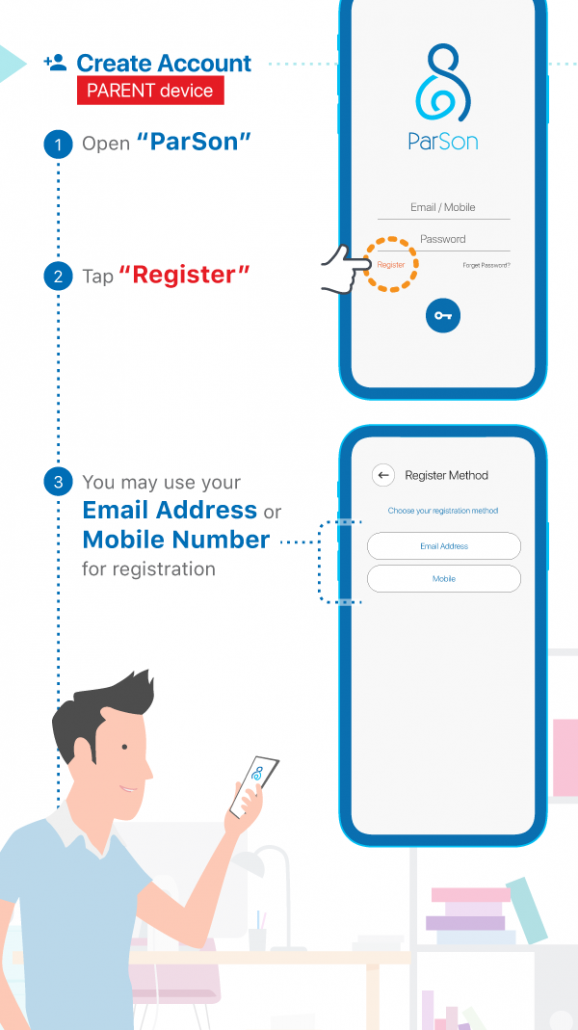
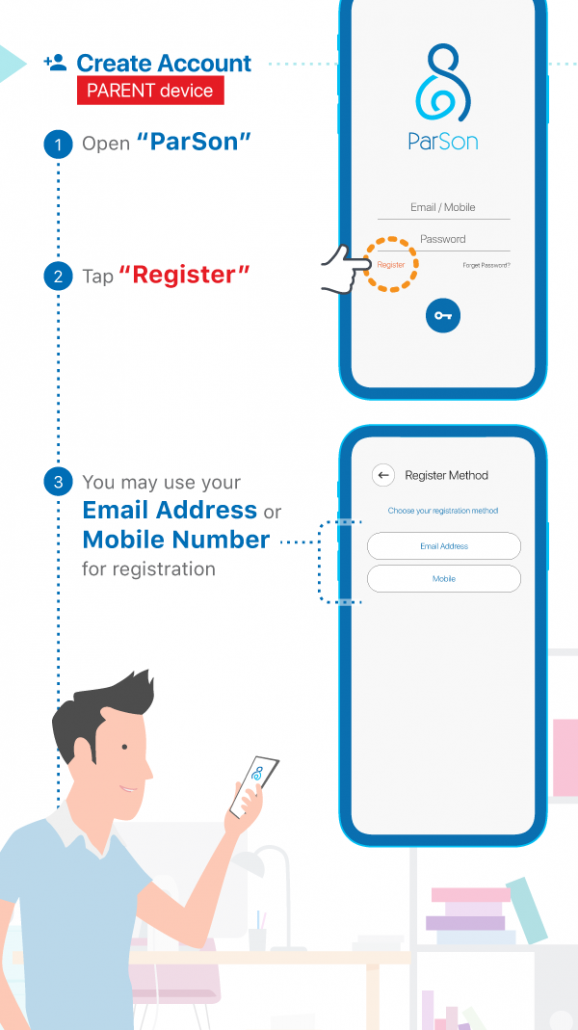
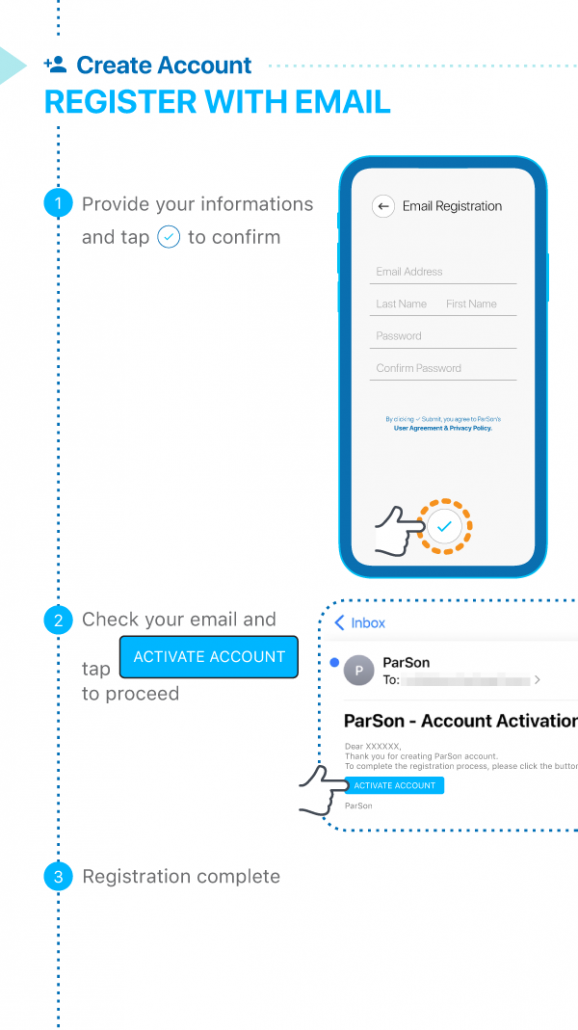
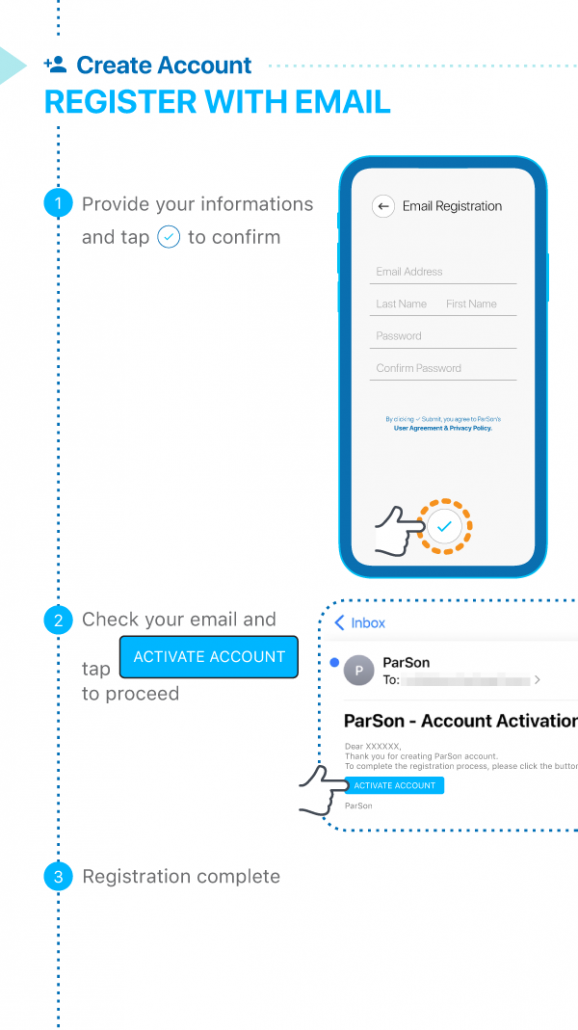


Yes, you can delete your ParSon account.
- Go to More > Settings > Delete Account
- confirm the deletion by re-typing your ParSon account password > then tap [ √ ] to proceed.
