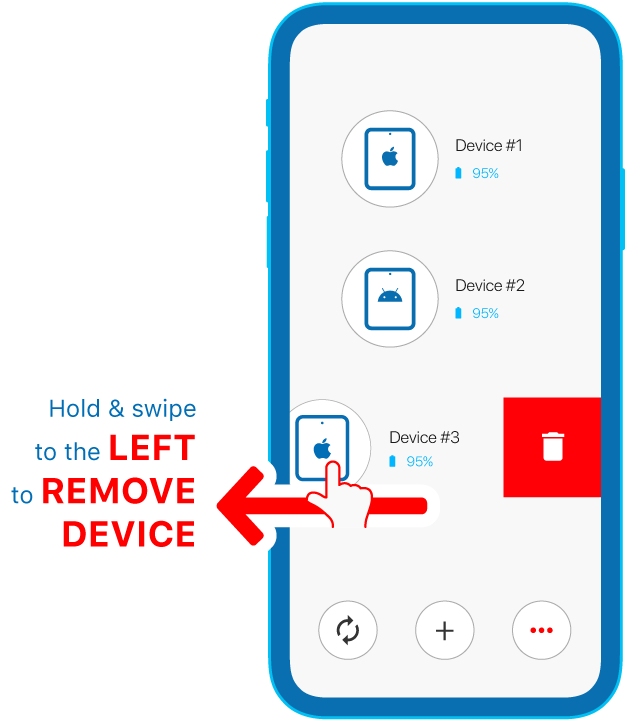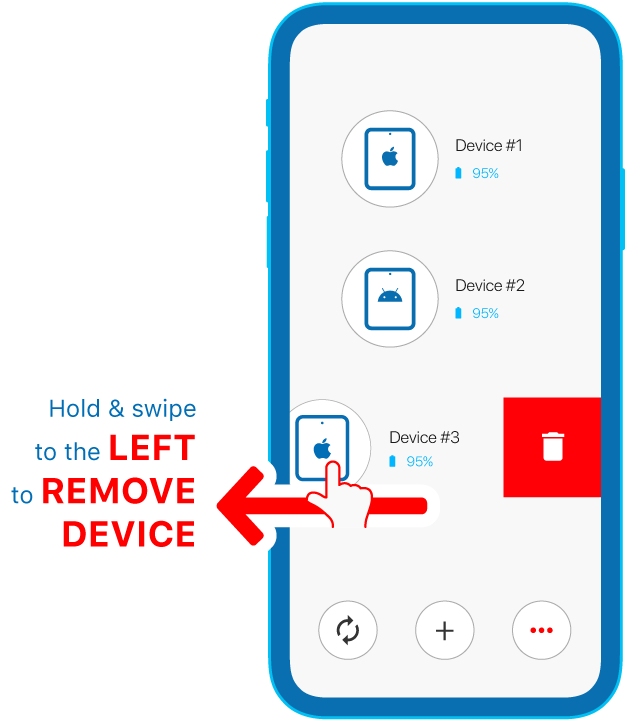Pairing Devices
Pre-requisites for successful pairing:
- The target device must be installed with ESP (Student) MDM.
- School must enable BYOD settings.
Steps:
- Please approach the kid’s school for enquiry and registration
- Open the ESP (Student) app on target device > Tap student photo for the Device’s QR Code
- Open ParSon app on your device (parent’s device)
- Register and log into your ParSon account
- Tap [ + ] button
- Now you can use ParSon app to scan the QR Code on ESP (Student) > Tap [ √ ] Confirm
- Upon successfully pairing, return to the device page
- Tap the device just added and start managing
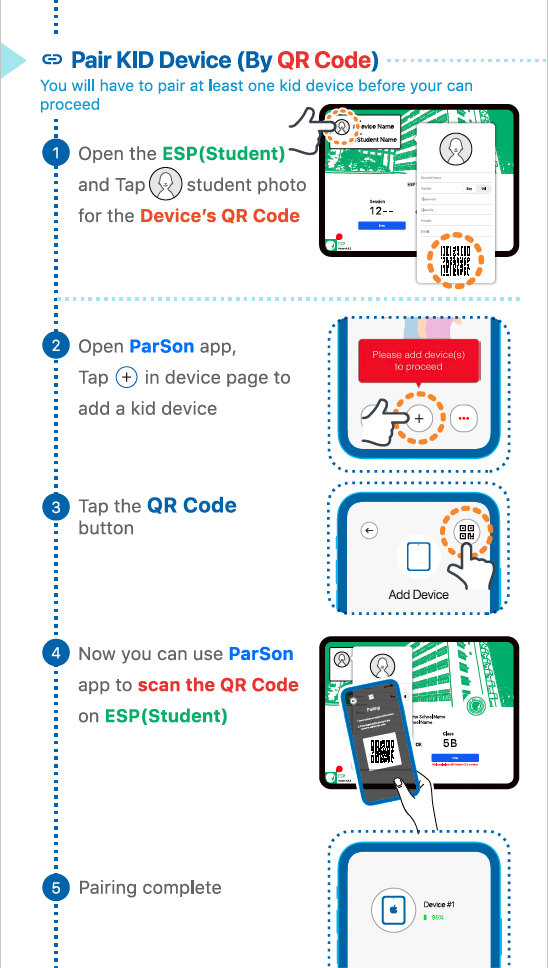
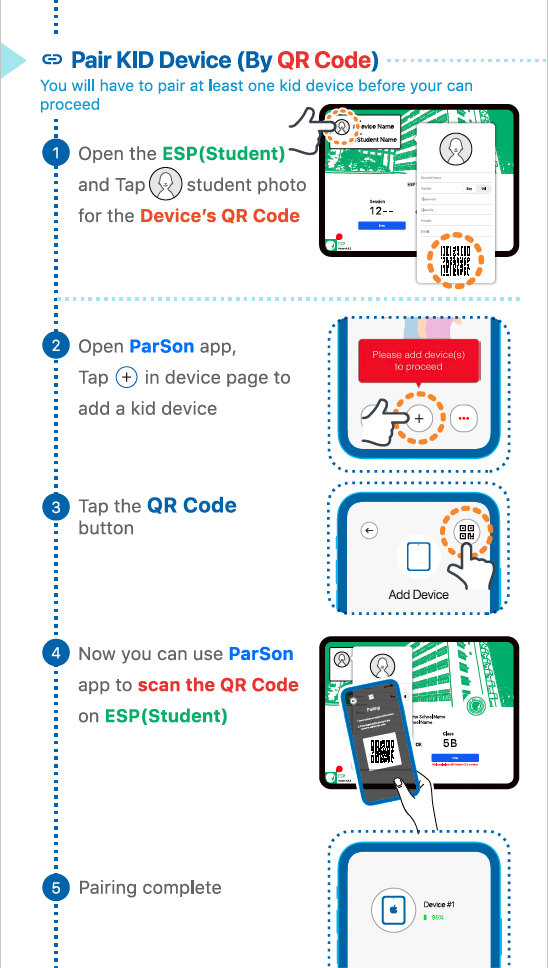
Pre-requisites for successful pairing:
- The target device must be installed with ESP (Student) MDM.
- School must enable BYOD settings.
Steps:
- Please approach the kid’s school for enquiry and registration
- School will provide a unique Device Code
- Open ParSon app on your device (parent’s device)
- Register and log into your ParSon account
- Tap [ + ] button
- Type in the Device Code provided by the school, and tap [ √ ] Confirm
- Upon successfully pairing, return to the device page
- Tap the device just added and start managing
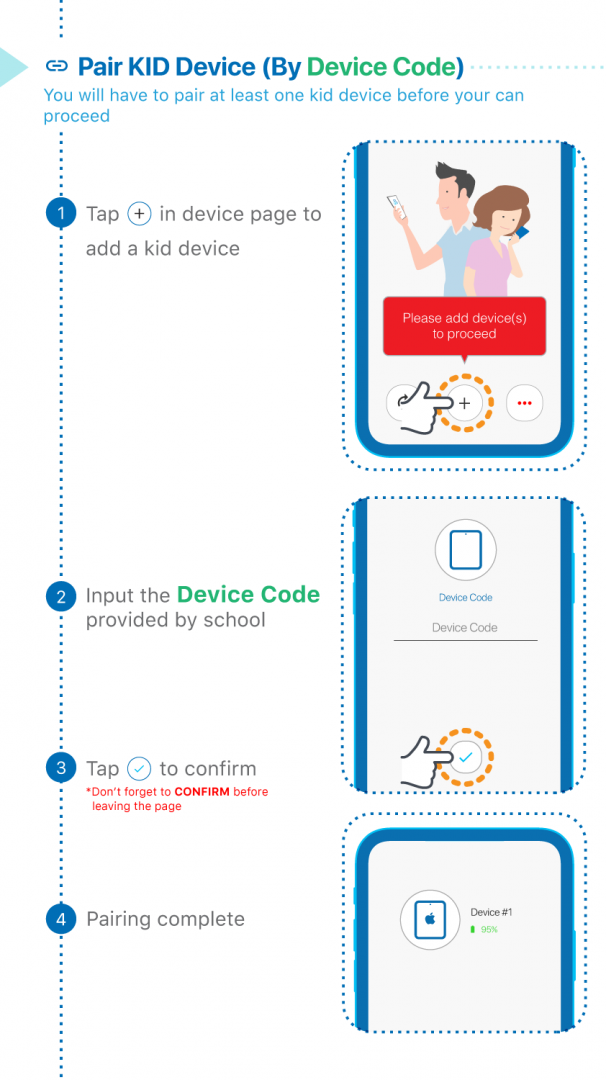
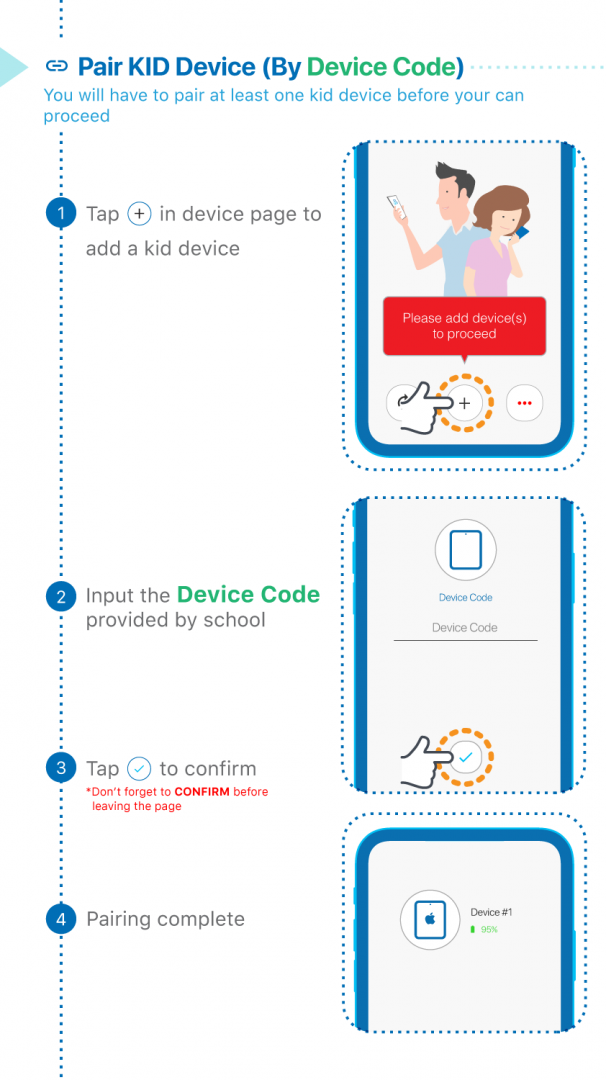
Yes, but the have to share the same ParSon account.
That is, ParSon app should be installed on both parents’ mobile devices, and they use the same ParSon account, email address or mobile number and password to login.
If you have a new mobile phone for parent, you can first download and install ParSon from the App Store or Google Play Store, and then log in with your registered ParSon account to continue using it.
1)You have to provide the new mobile device to the school for MDM installation.
2)The school will provide a new unique device code for pairing.
3)Follow Pair Device by Scanning QR Code or Pair Device by Typing in Device Code for pairing the new device.
- Go to Device page
- Choose the device
- Hold & swipe to the LEFT until the garbage bin appears
- Release and the device will be removed