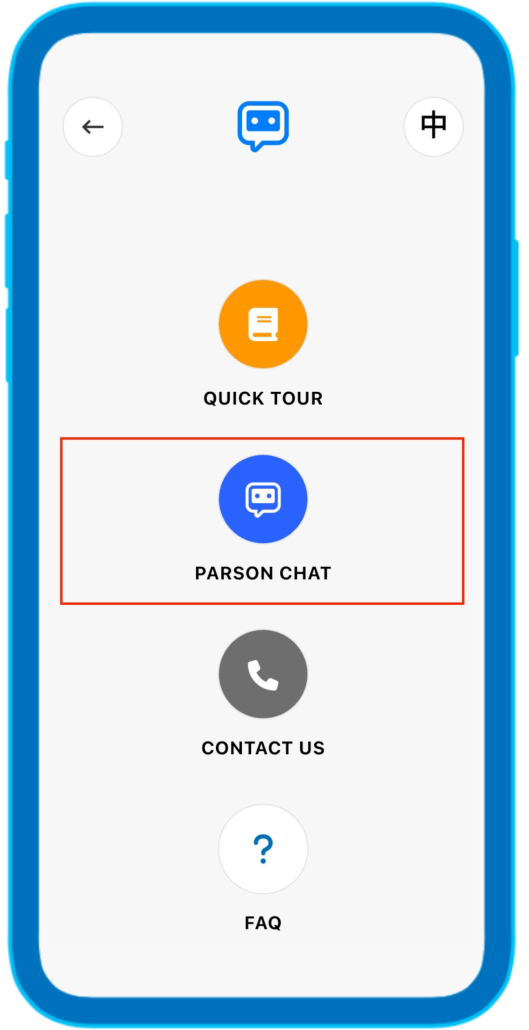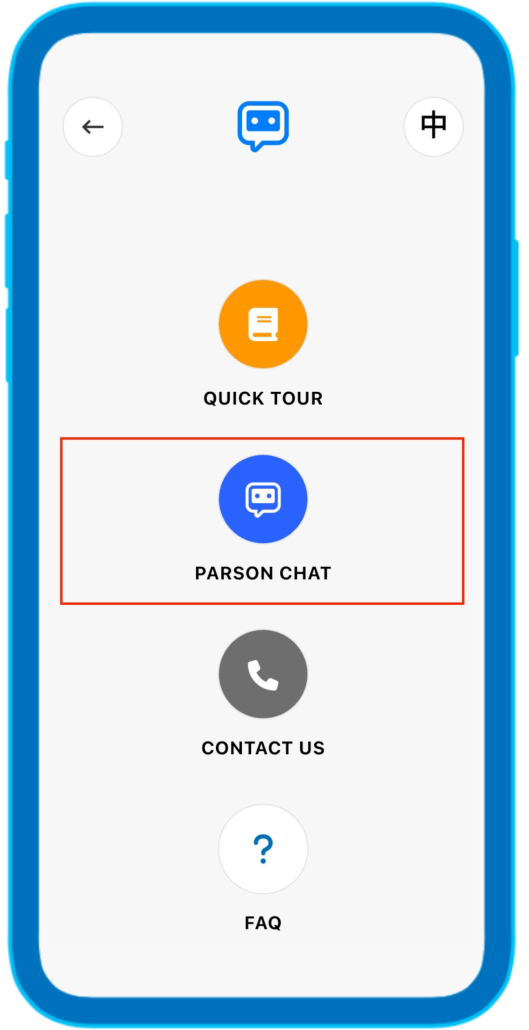ParSon License
Please go to the menu > Press Parson License > Select the pink button with a key picture > process the payment
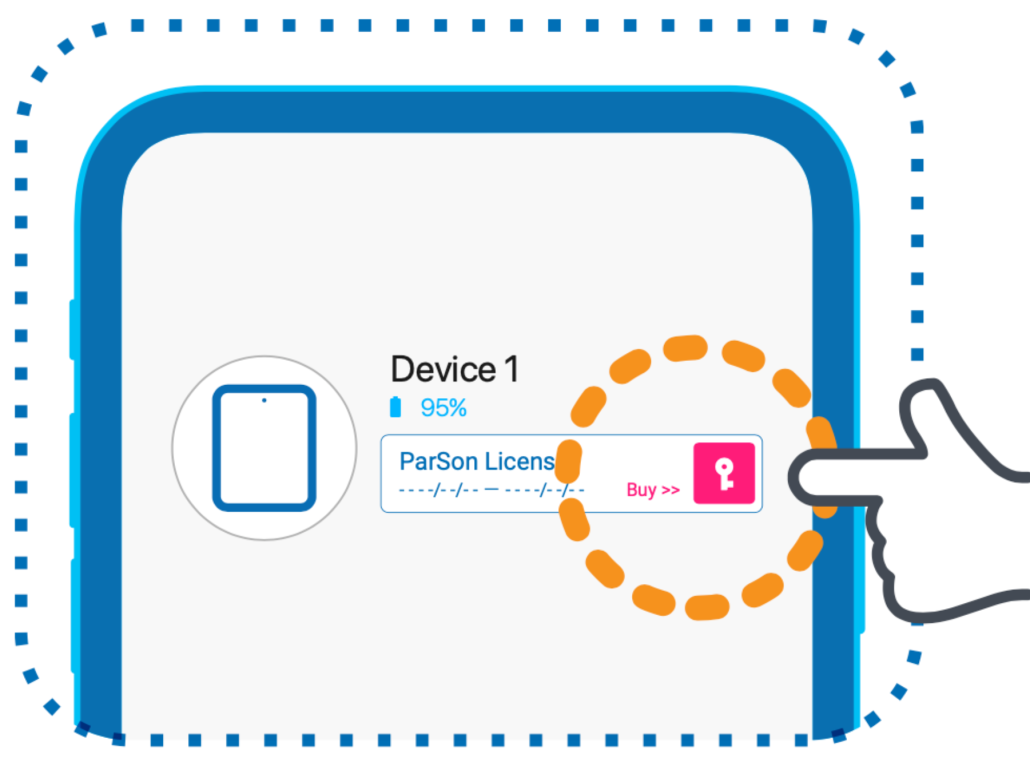
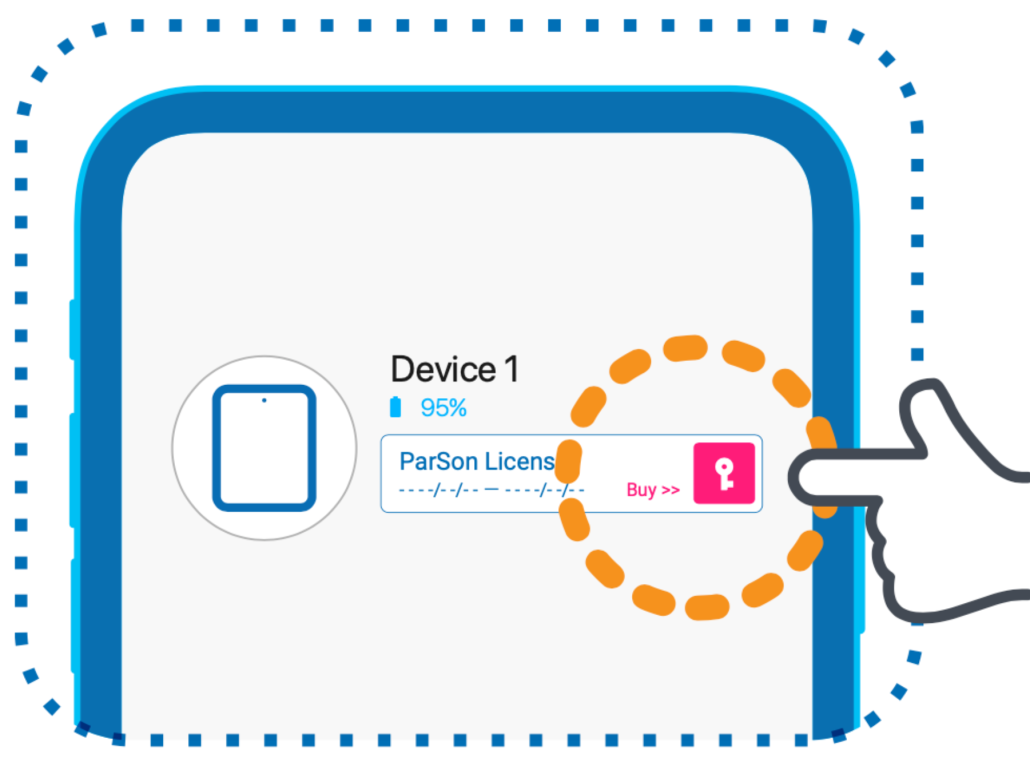
go to the menu > select device > Select the pink button with a key picture > process the payment
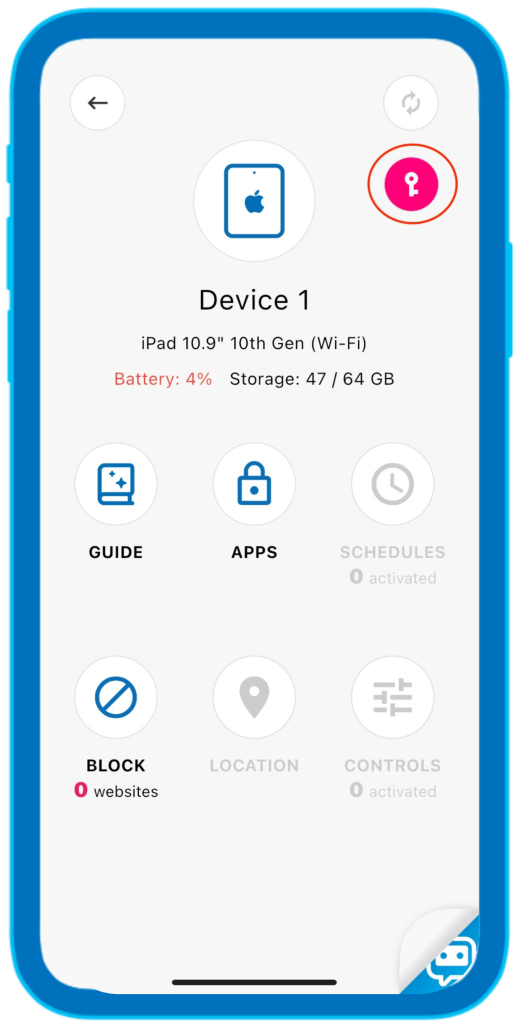
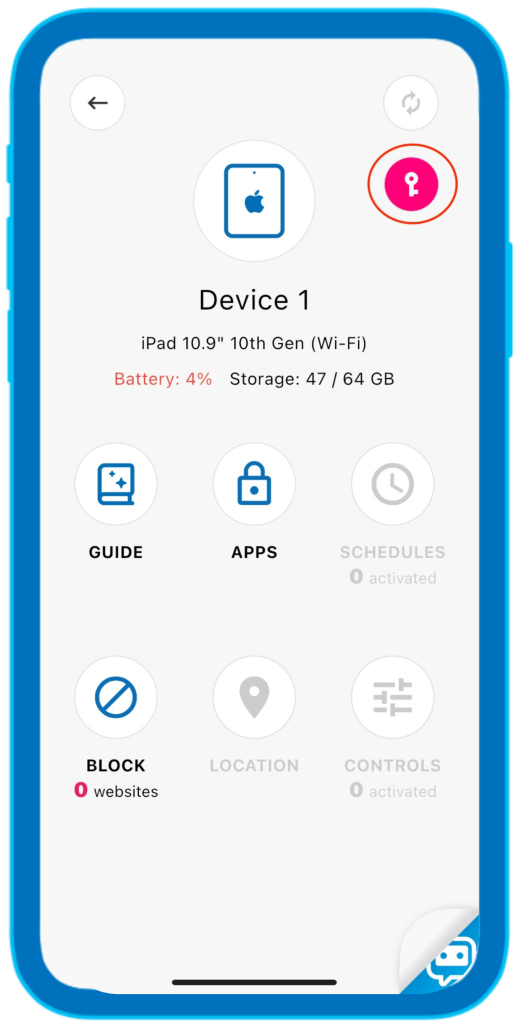
Select payment methods > Press “Next” button.
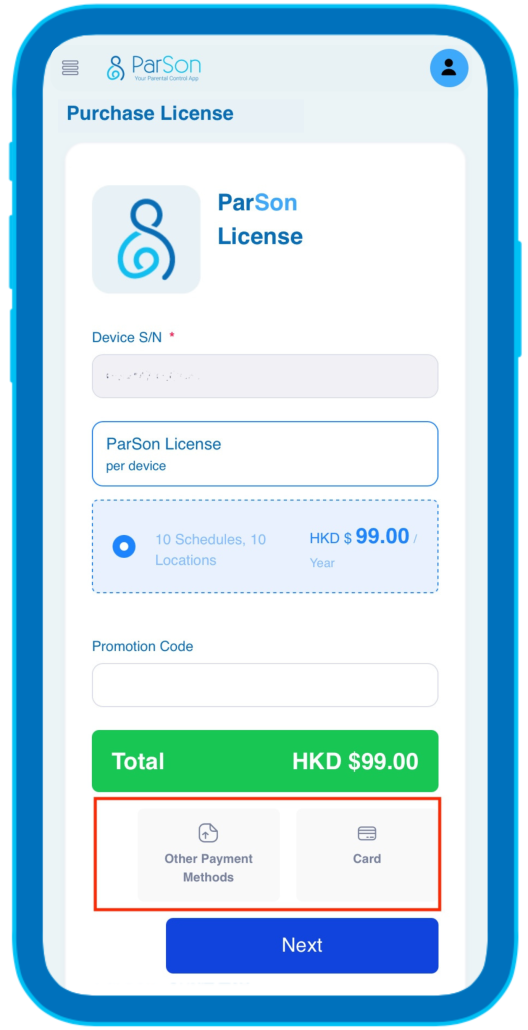
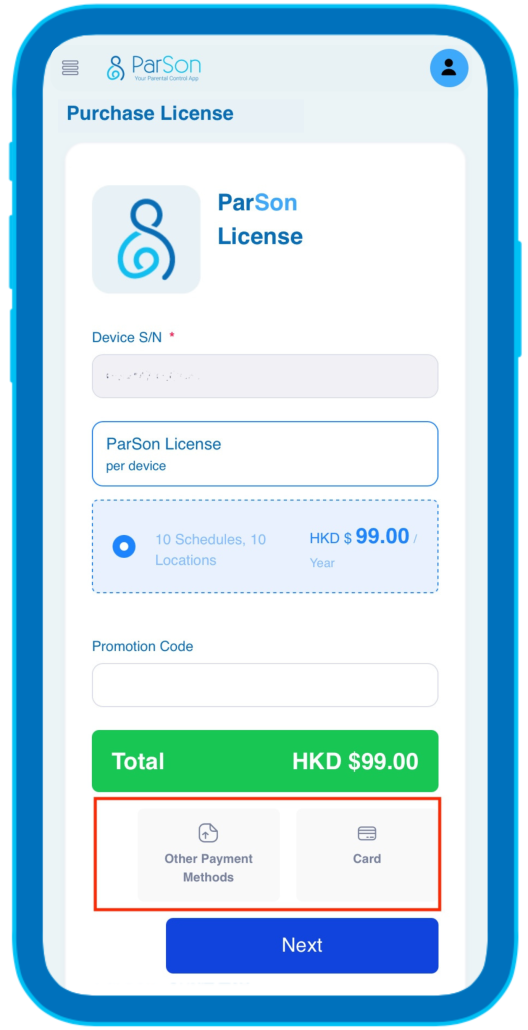
please upload the payment receipt by using Faster Payment System (FPS) or Bank Transfer and then press the button with “Submit“.
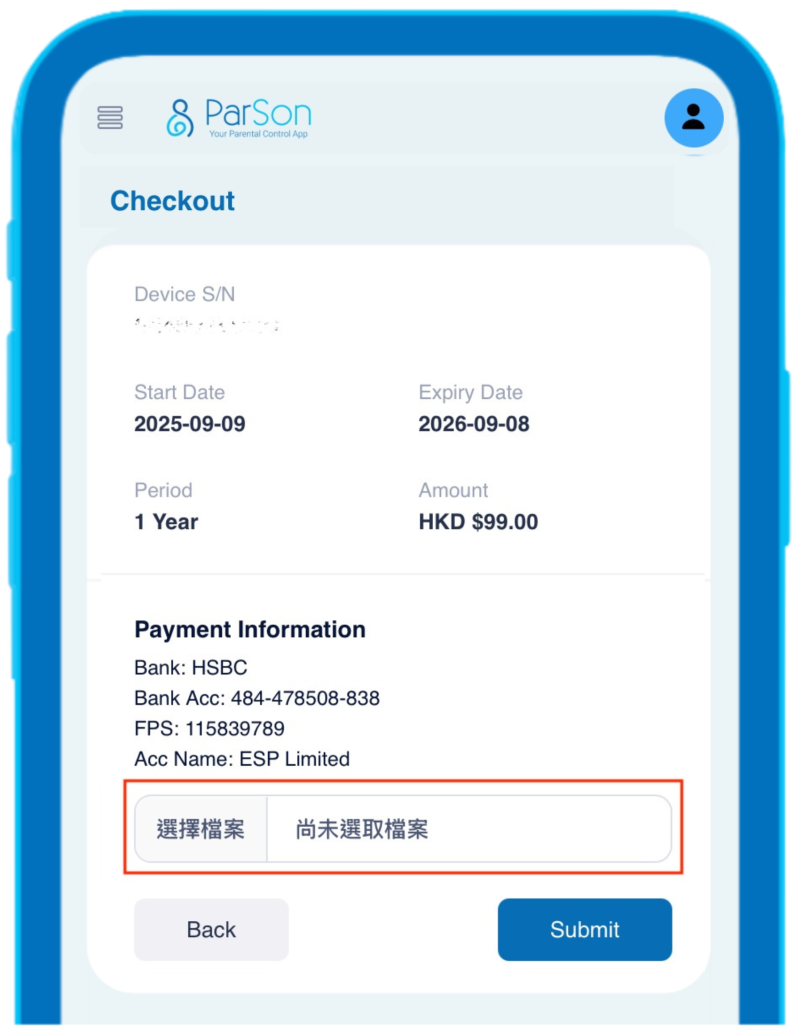
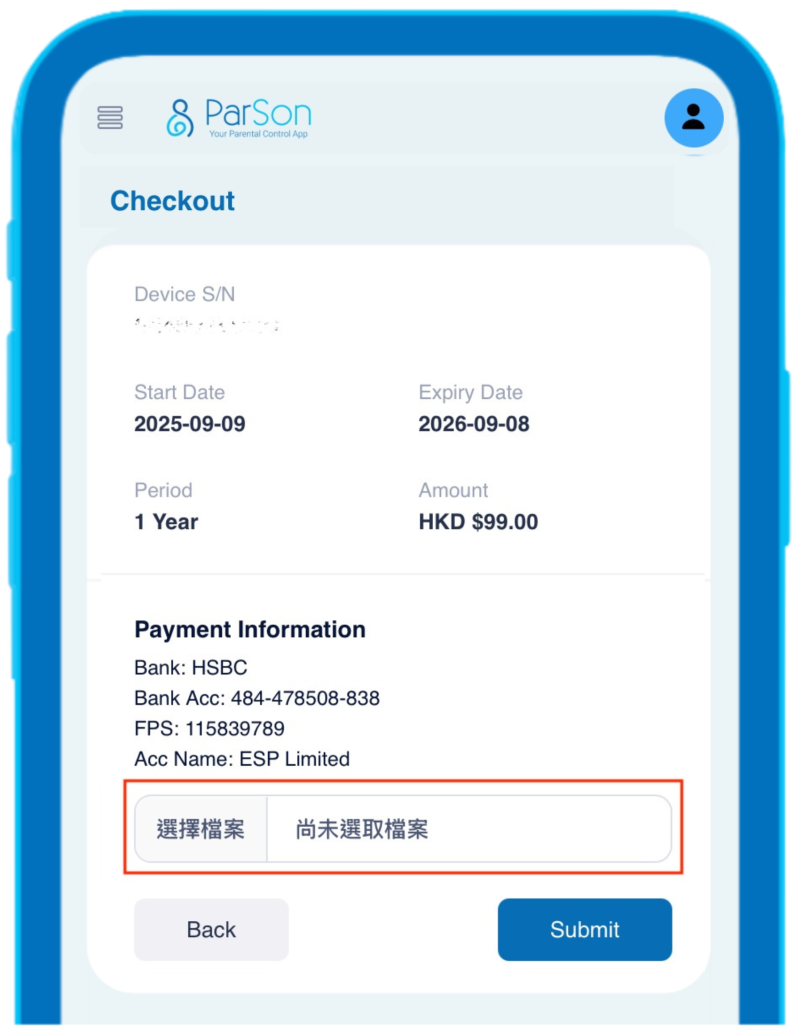
please fill in the information by using credit card and then press the button with “Submit“.
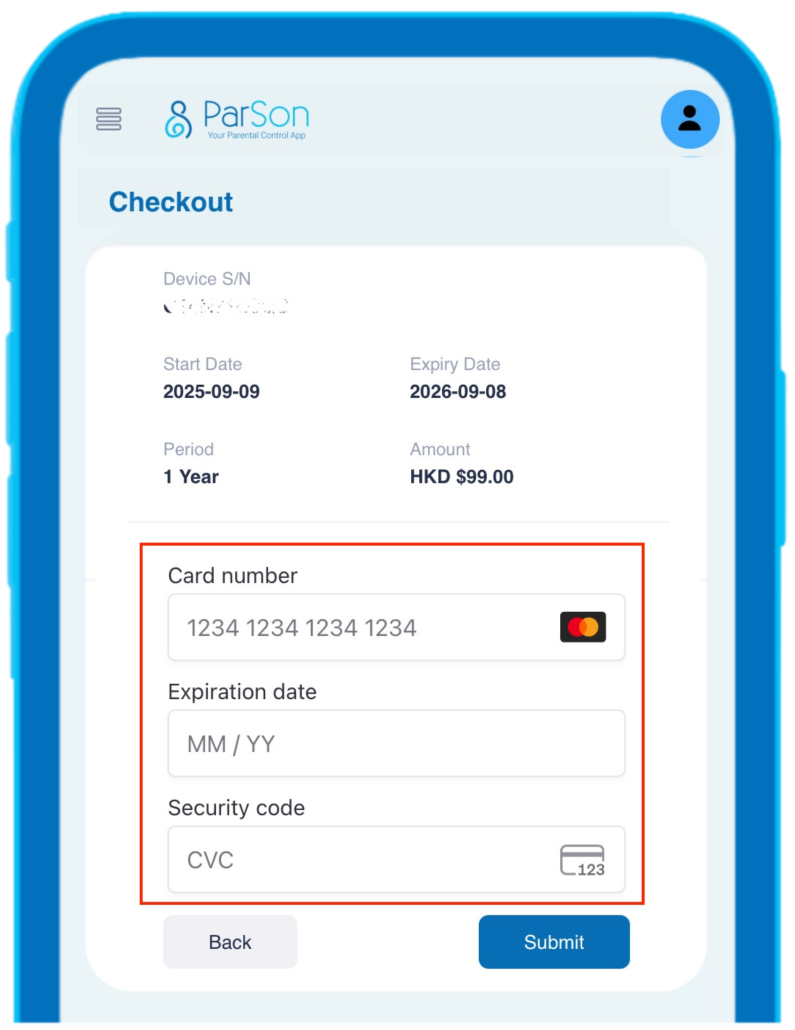
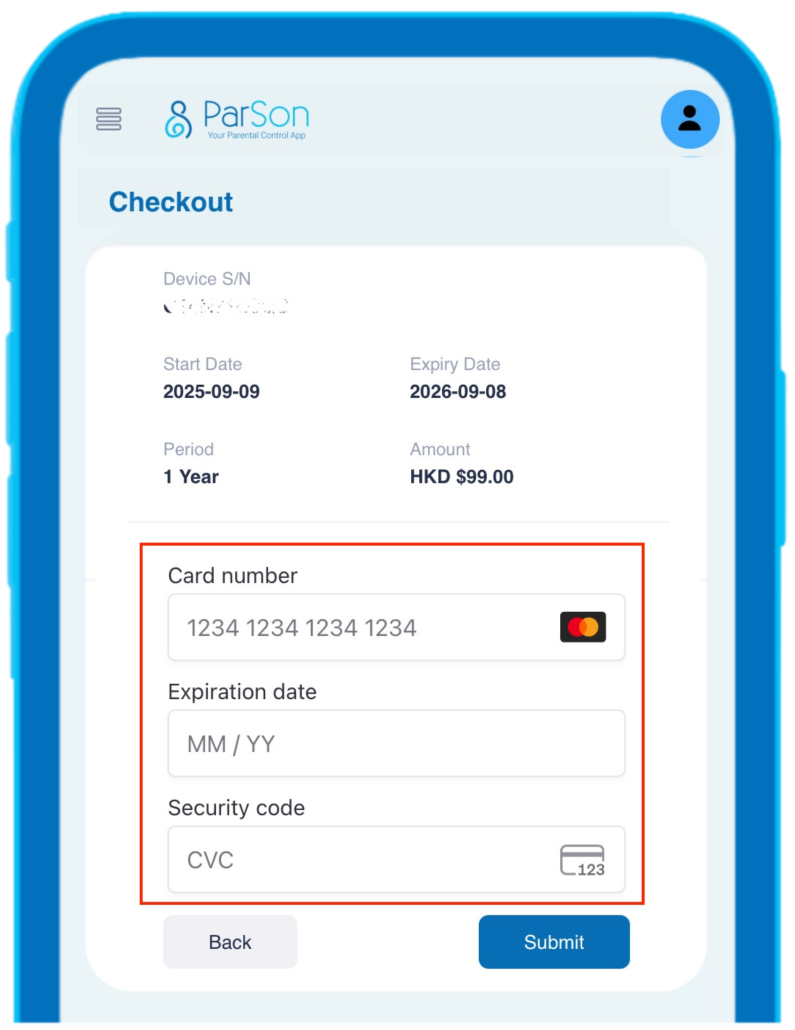
The trial plan is completely free, while the ParSon License plan is a paid plan.
There are some restrictions and limitations on the trial plan that only allows users to use a set of limited functions of ParSon. For example, the maximum number for the function of showing or hiding Apps is limited to 5 and the maximum number for the function of blocking websites is limited to 1 only. It also has no schedule and location features.
Users can enjoy all the value-added functions if they are using the ParSon License plan. For example, no restrictions and limitations on the function of showing or hiding App, blocking website and also the settings of star folder or schedule and location functions from the plan.
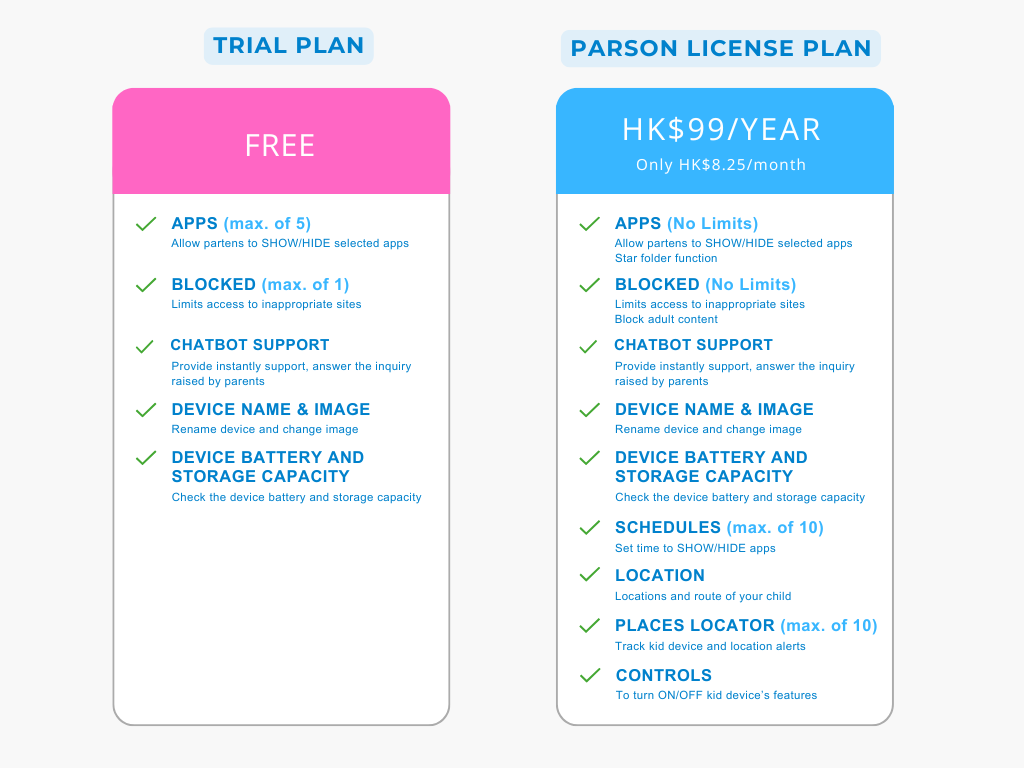
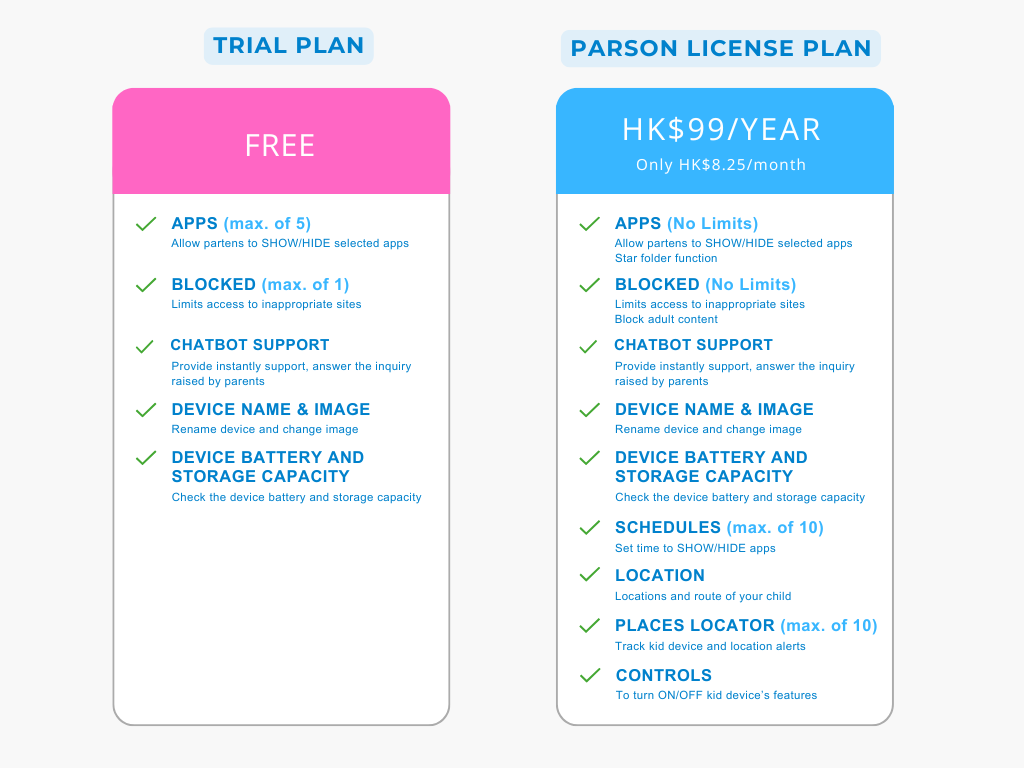
Faster Payment System (FPS), Bank Transfer and credit card payment (Visa/Master) is accepted.
Device: go to menu > click「…」button in the low right corner
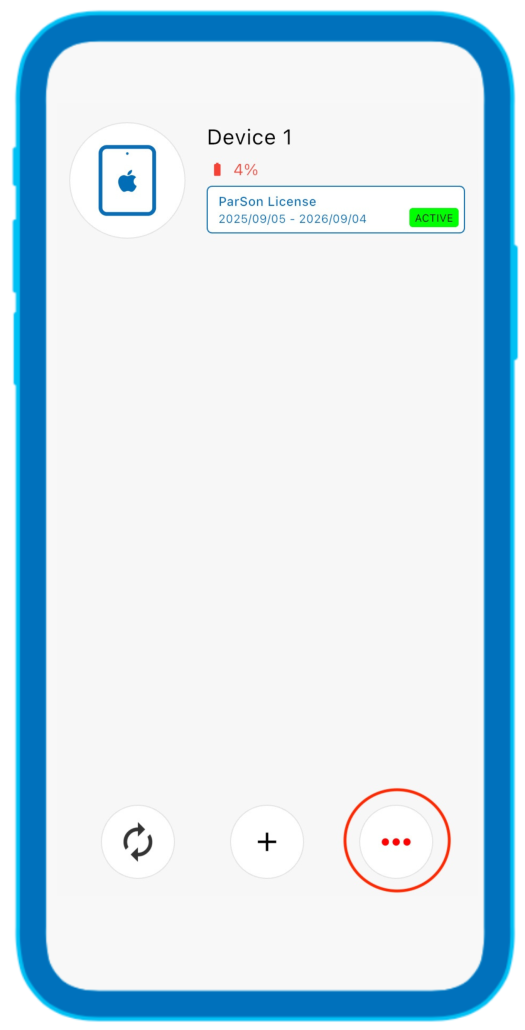
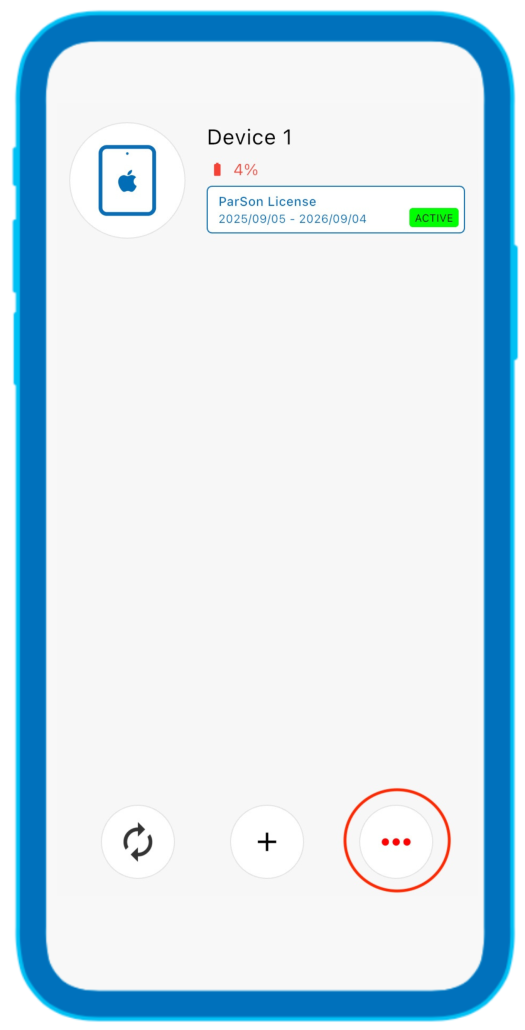
select license
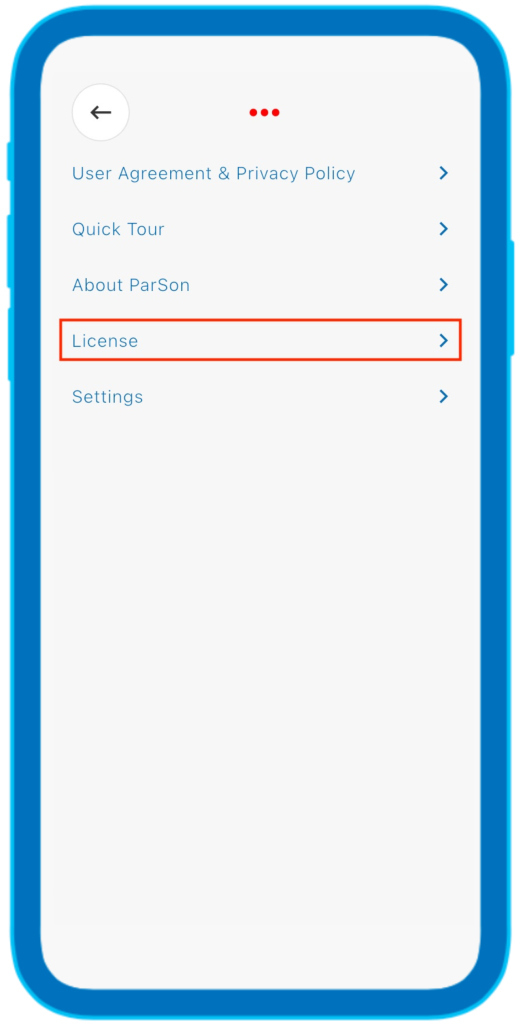
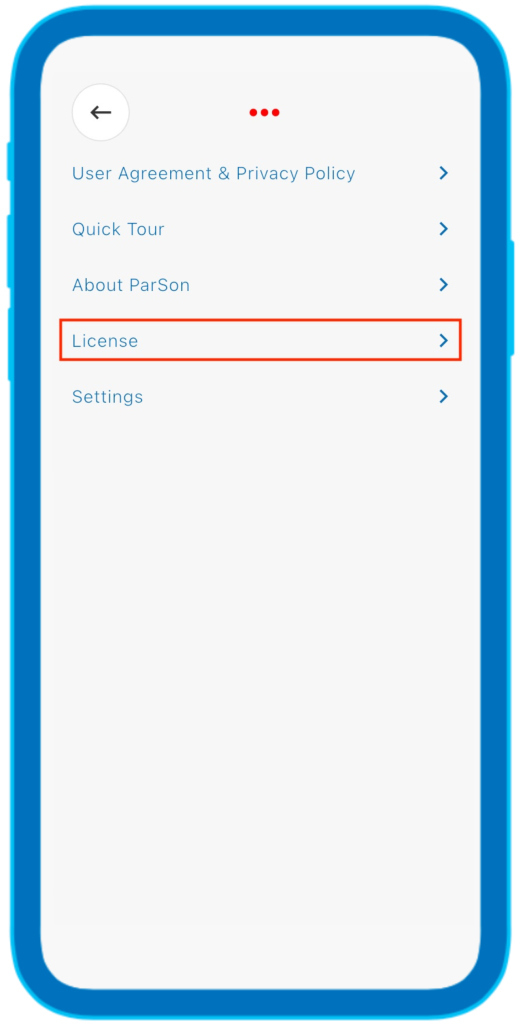
Select ParSon license
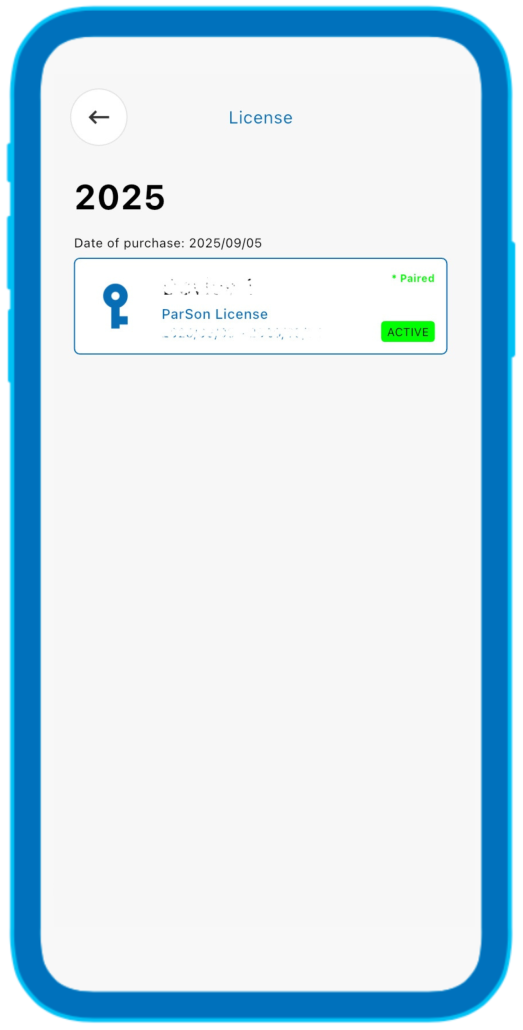
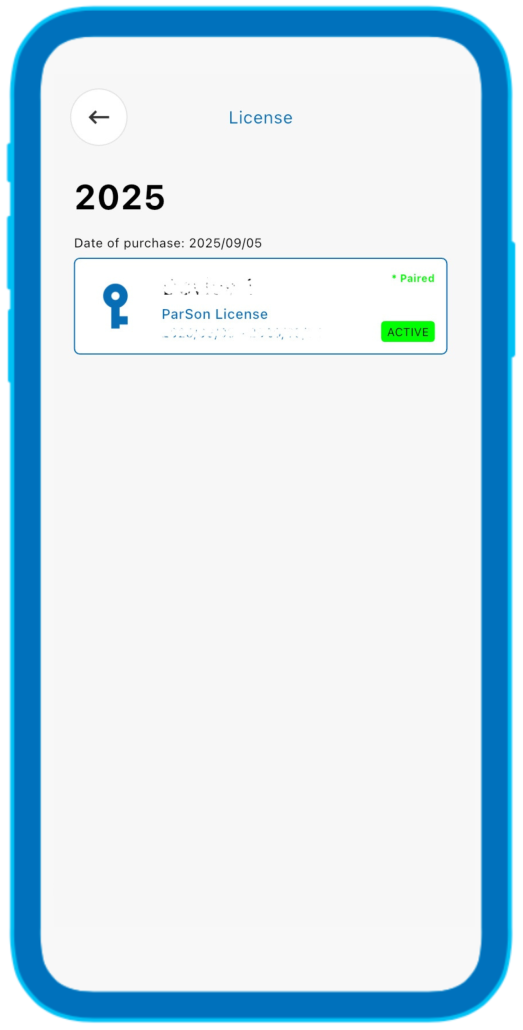
black to home > payment history.
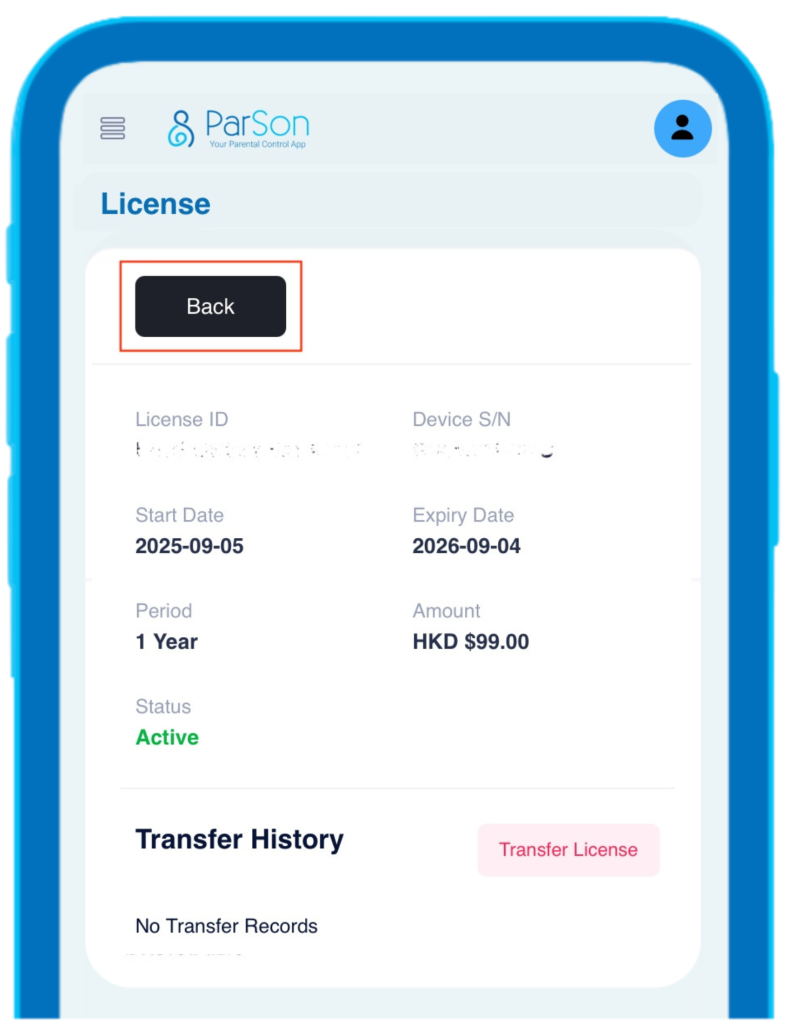
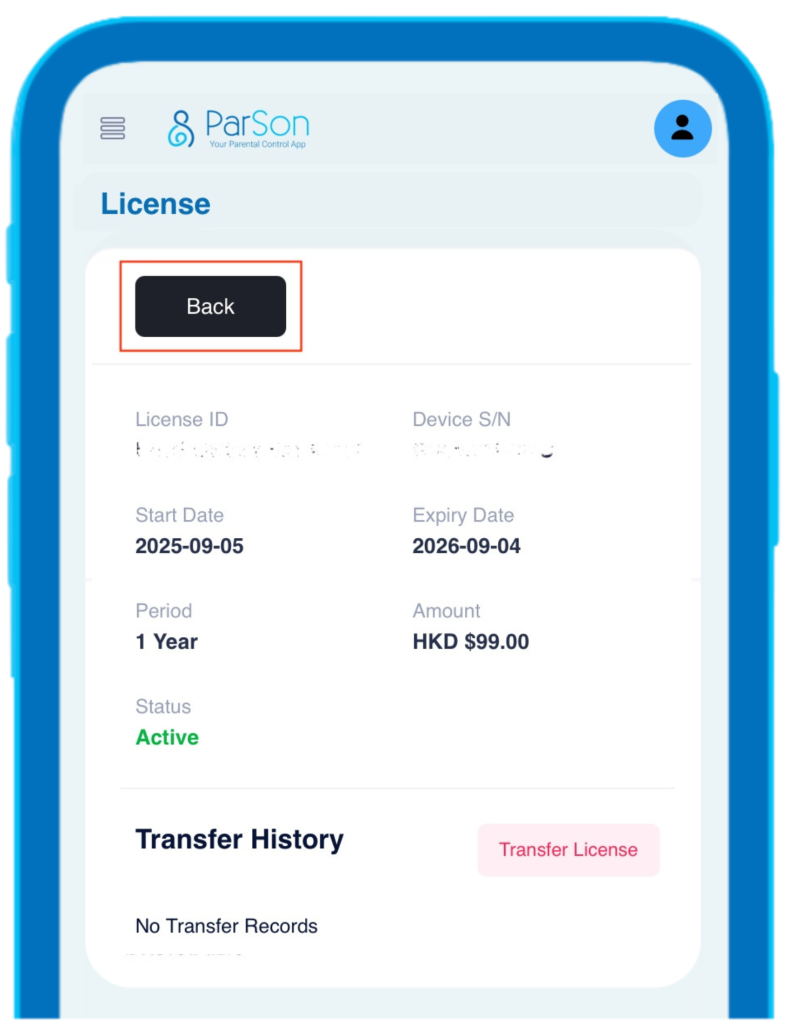
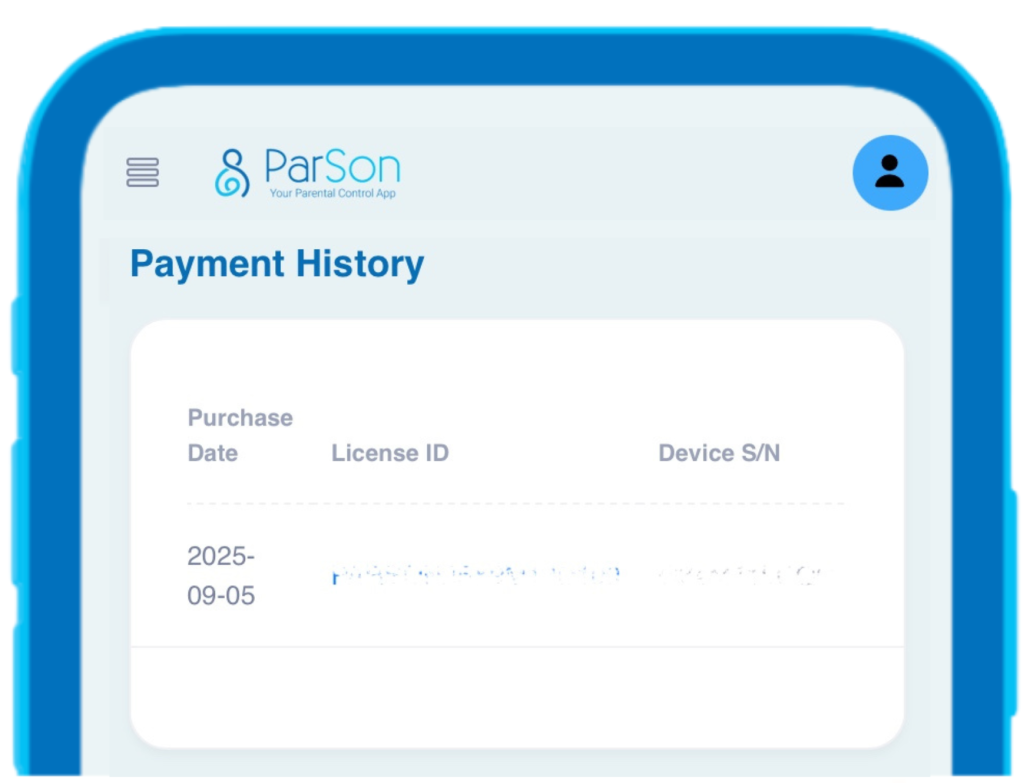
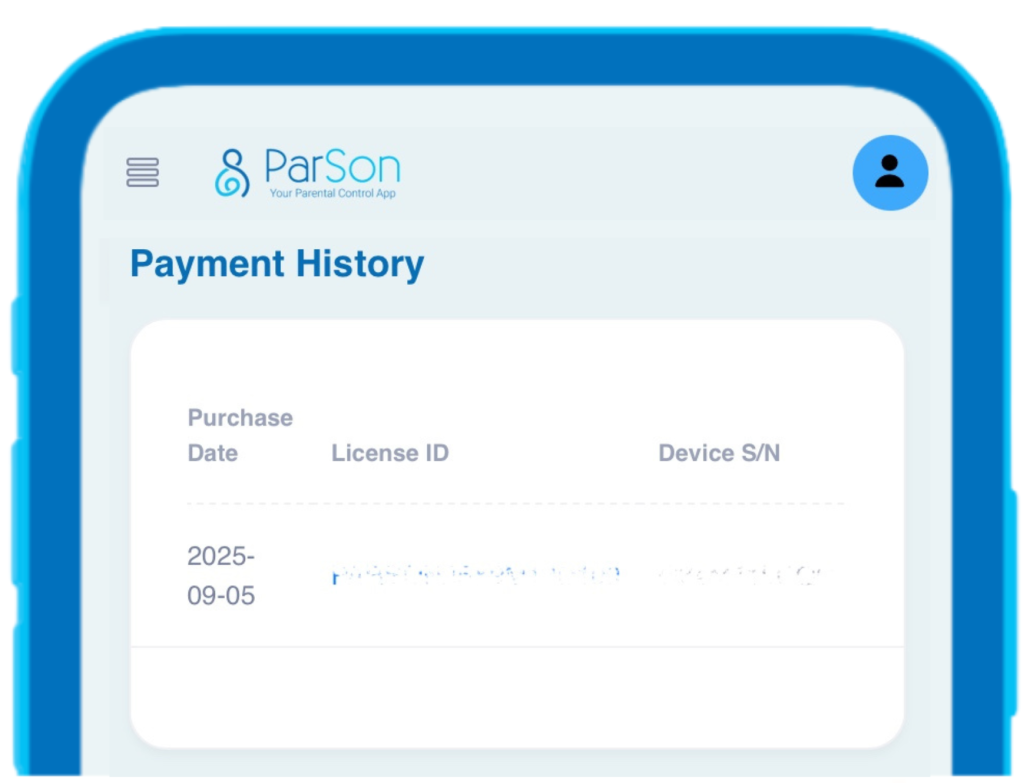
If you pay with FPS or bank transfer, the message “Upload successfully,your receipt has been uploaded. Your ParSon license will active within 48 hours upon the approval of your payment.” will be displayed. This means that the subscription is under review and waiting for approval.
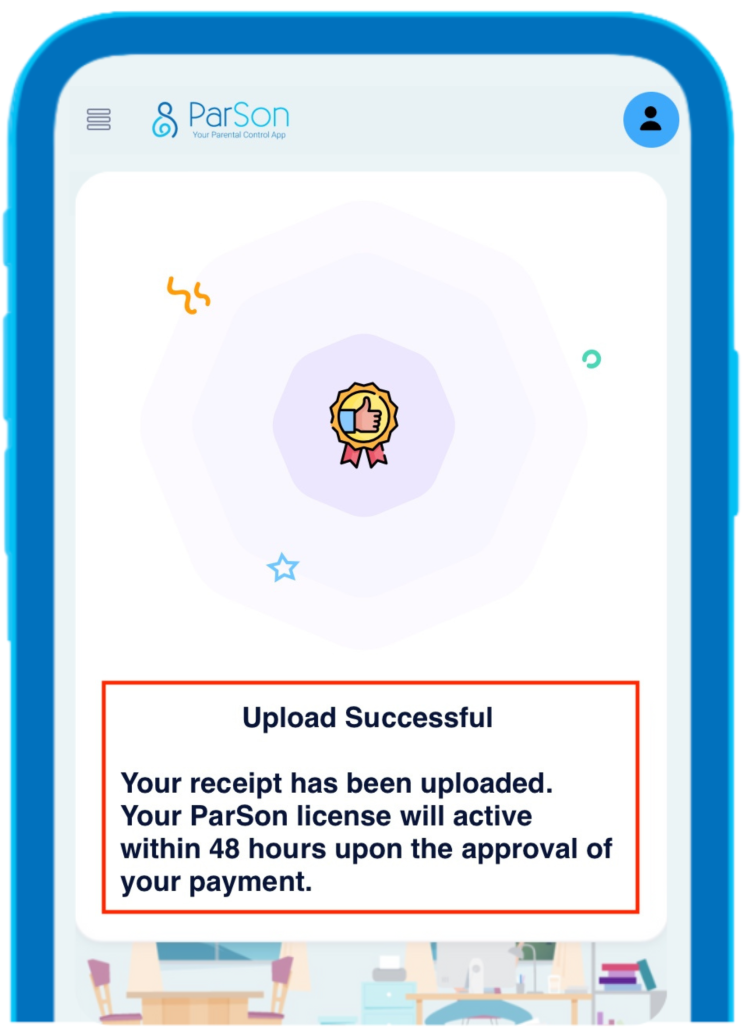
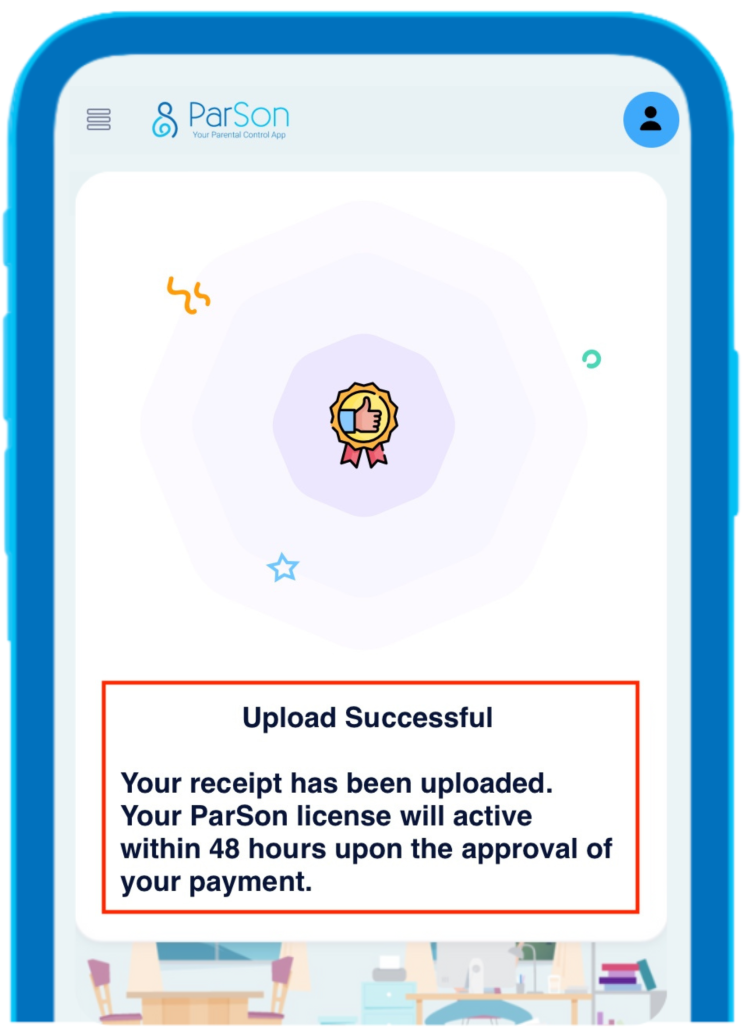
Then, please go back to the menu > the License status will be updated from “Buy” to “Active” if the payment is approved and the license is activated.
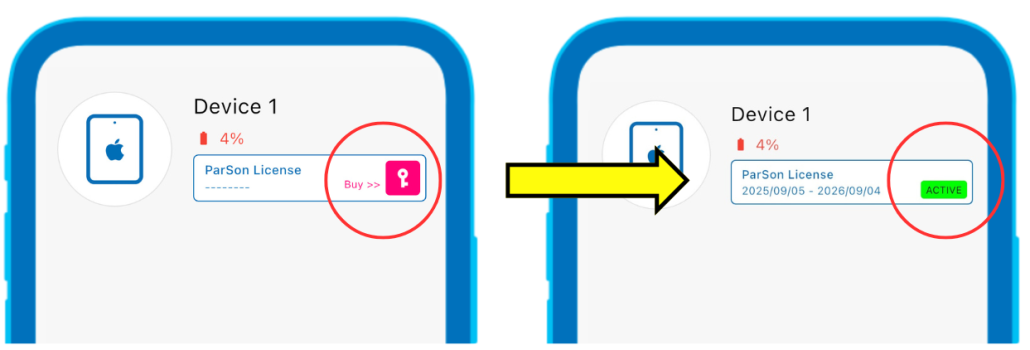
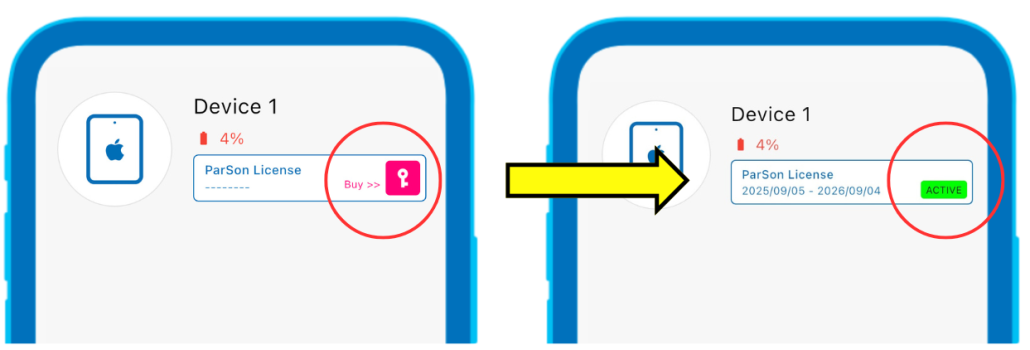
If you pay with credit card, the message “Payment Successful Your ParSon active pass is active now. ” will be displayed when the transaction is completed.
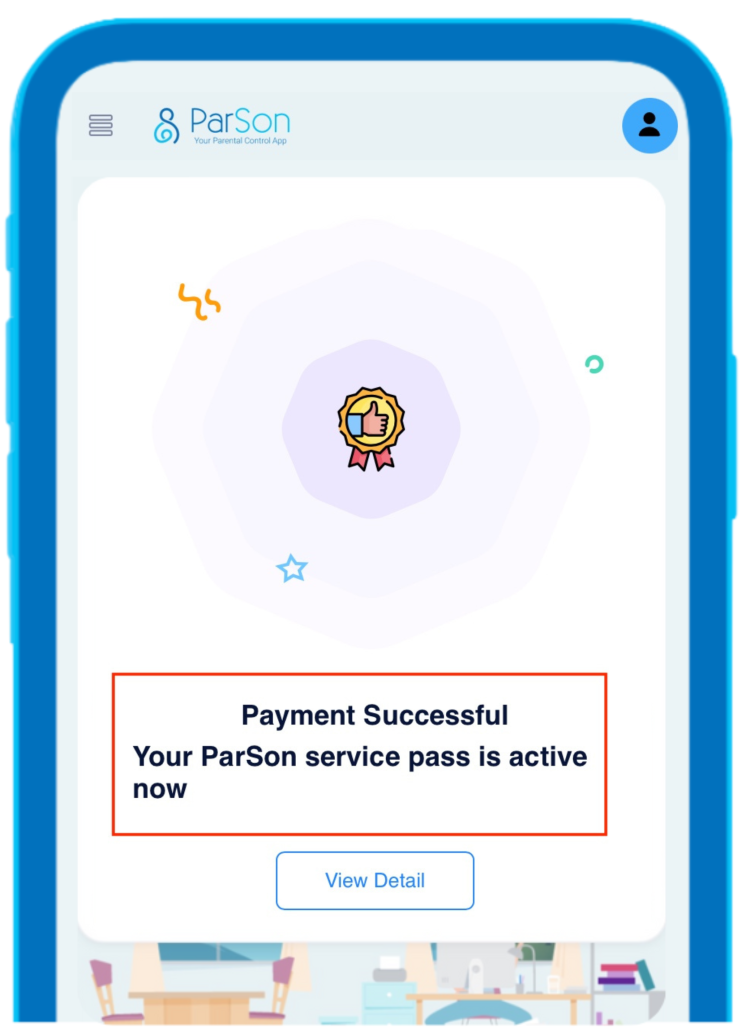
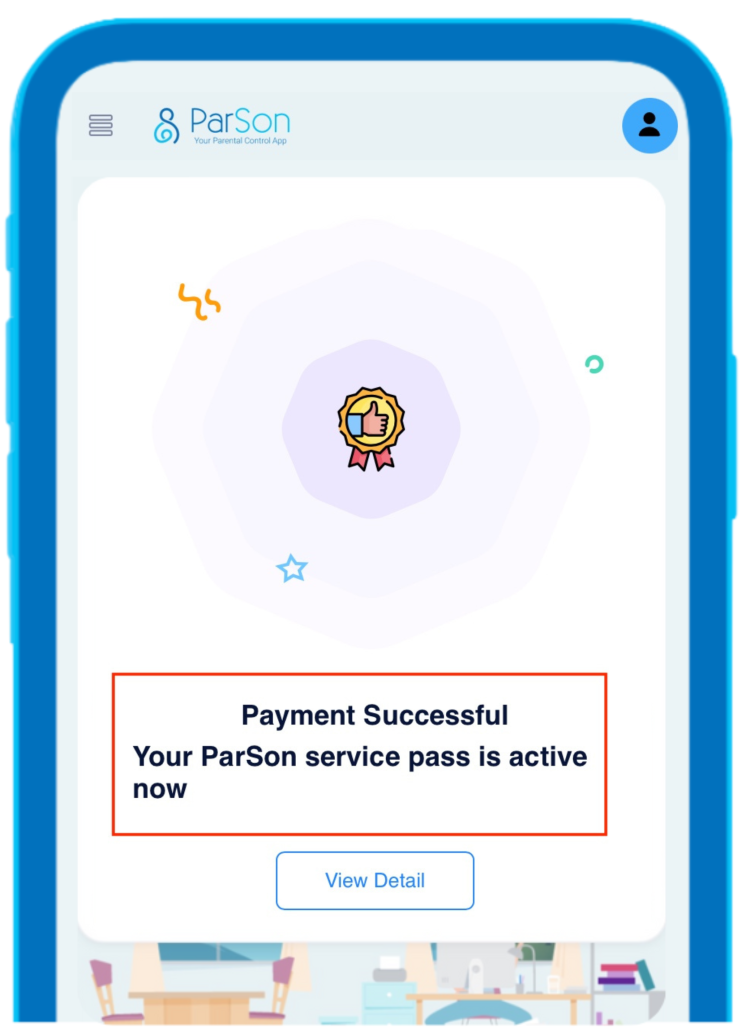
Then, please go back to the menu > the License status will be updated from “Buy” to “Active”.
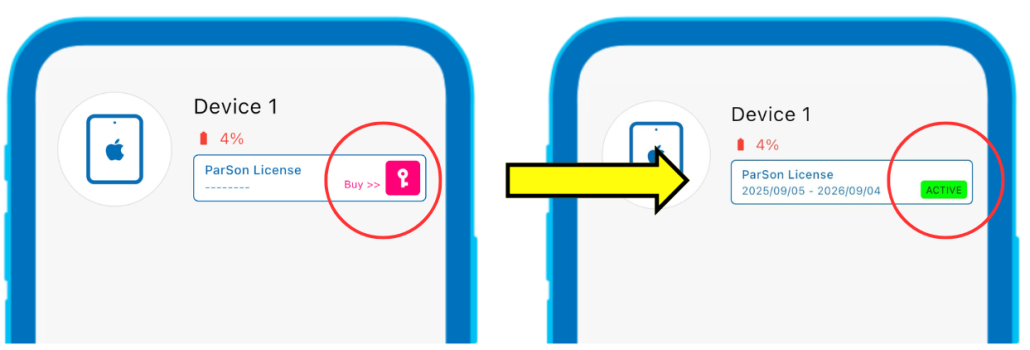
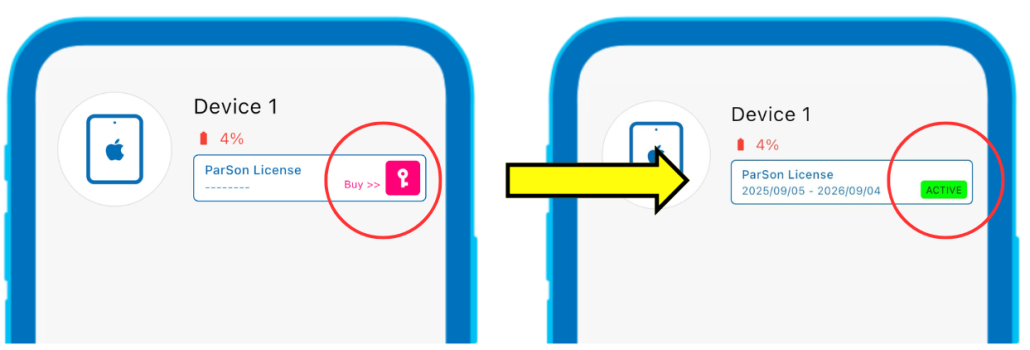
Device: Please go to menu > there will be shown the start day and expired day of ParSon License.
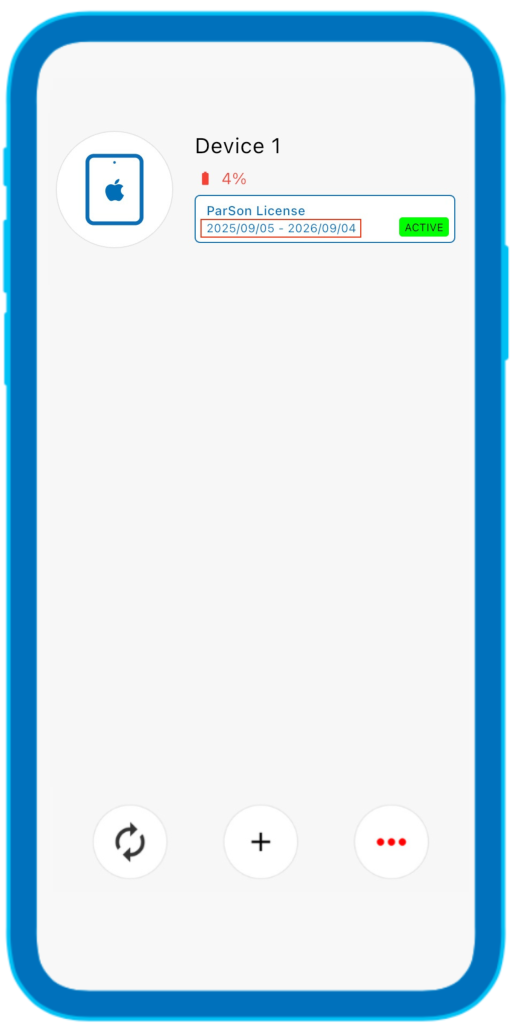
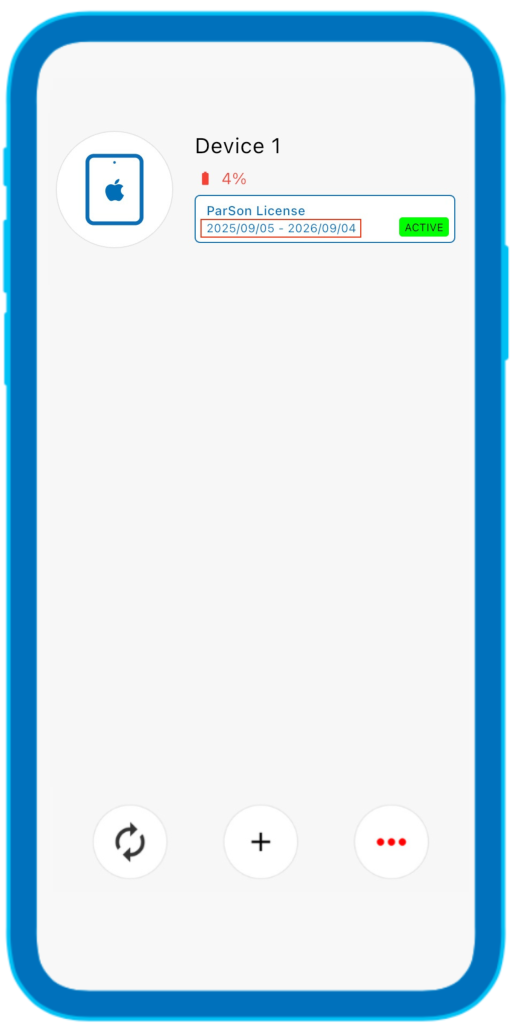
Website: go to parson license system website (https://payment.parson.cc/parson/license) > Login account
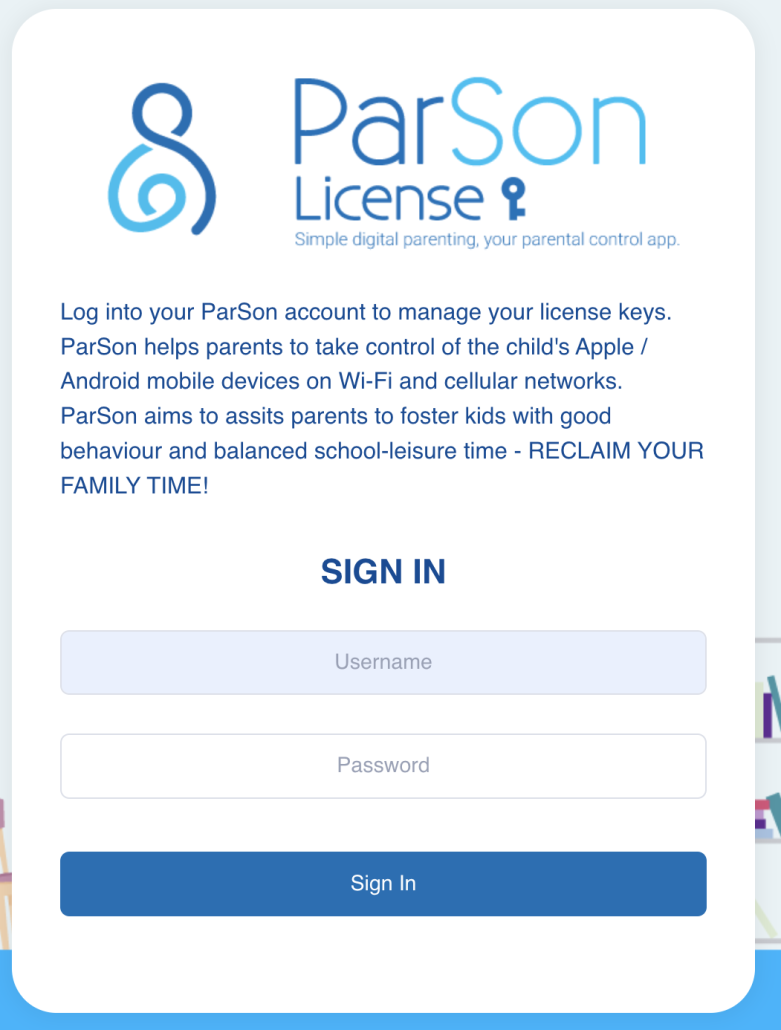
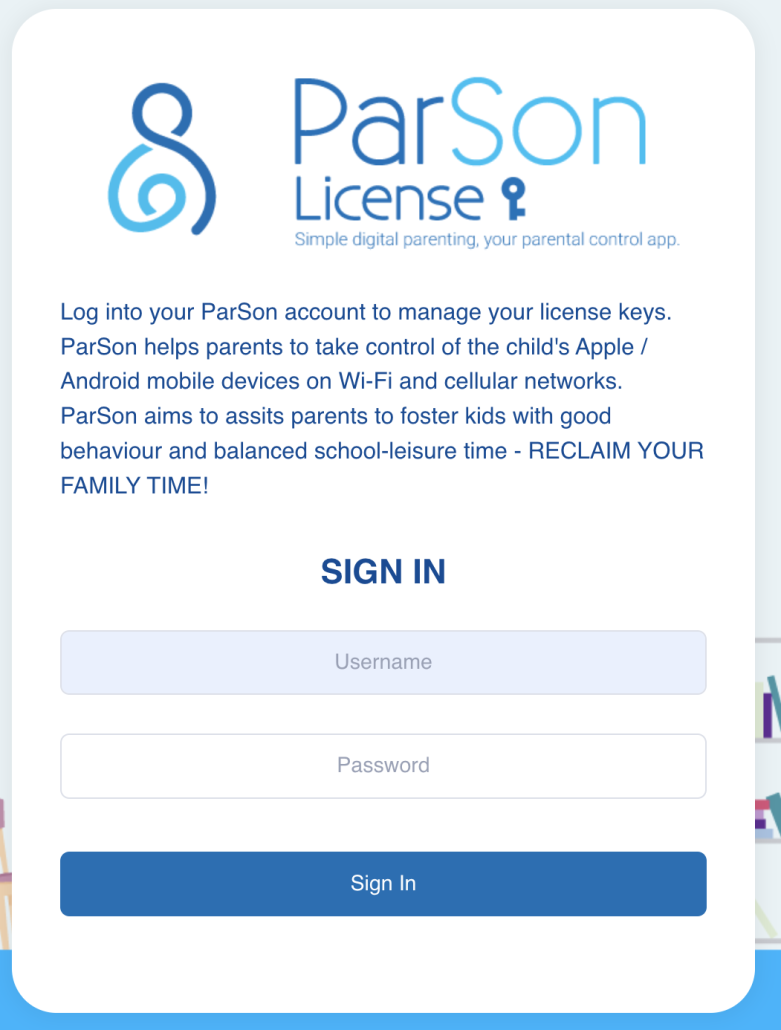
Services > Press payment history > Press ParSon License > check the expired day of ParSon License


Yes, you can transfer the serial number of the ParSon License to another device.
Go to menu > click「…」button in the low right corner.
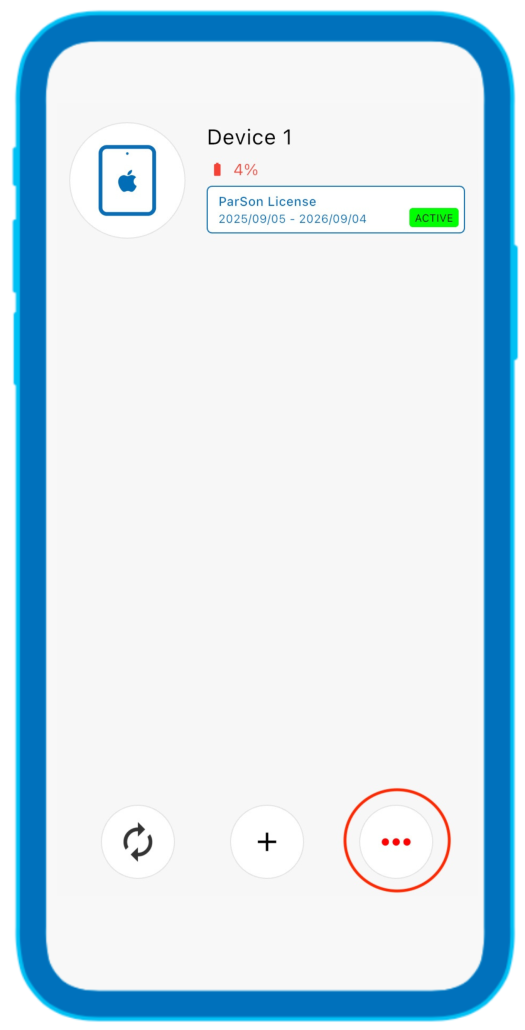
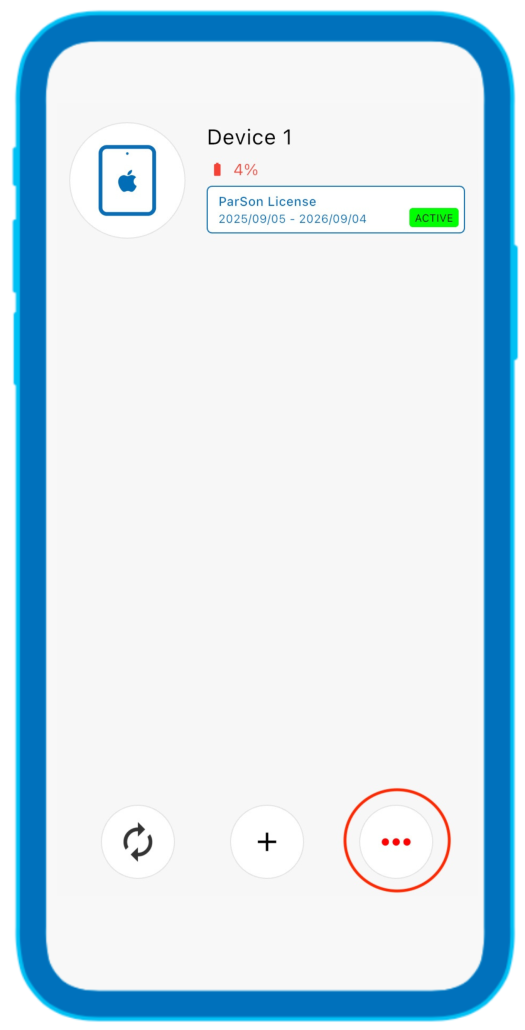
select license
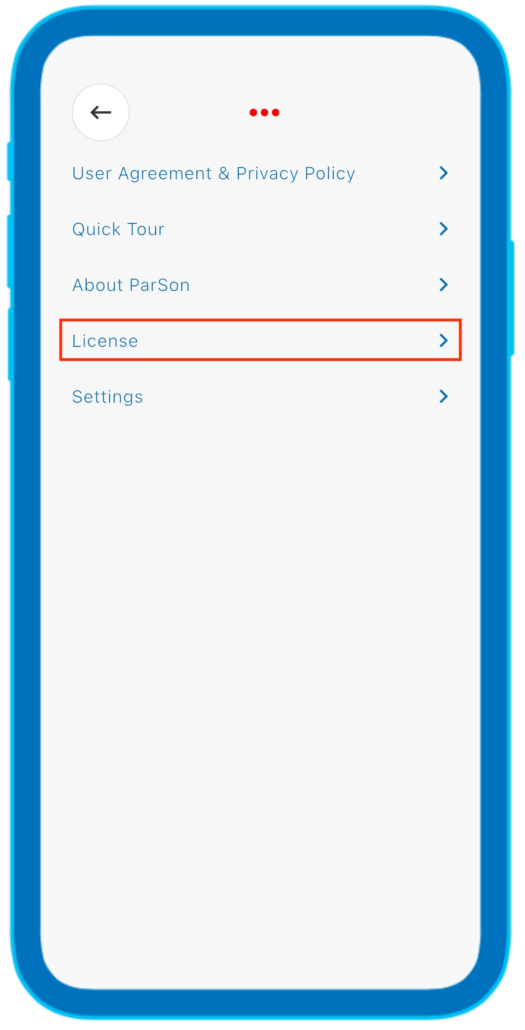
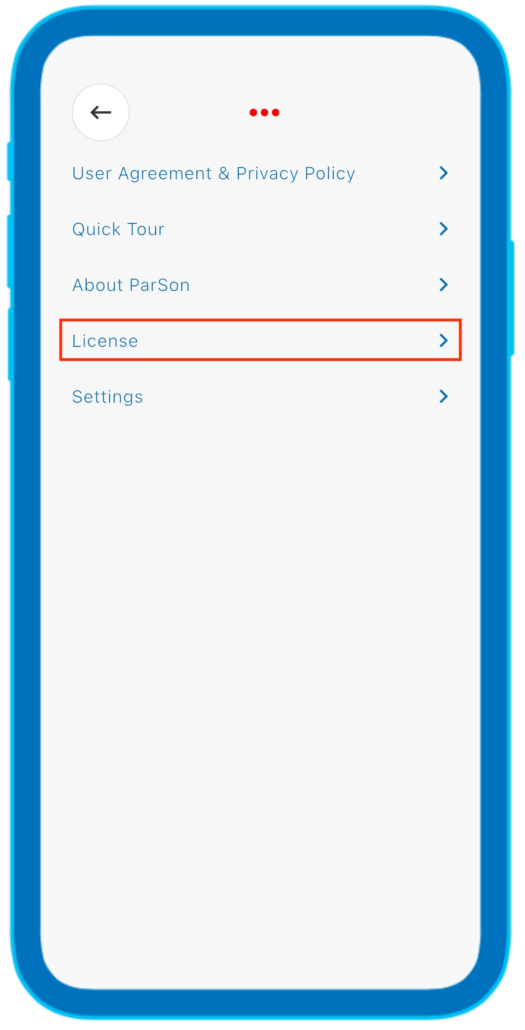
ParSon License
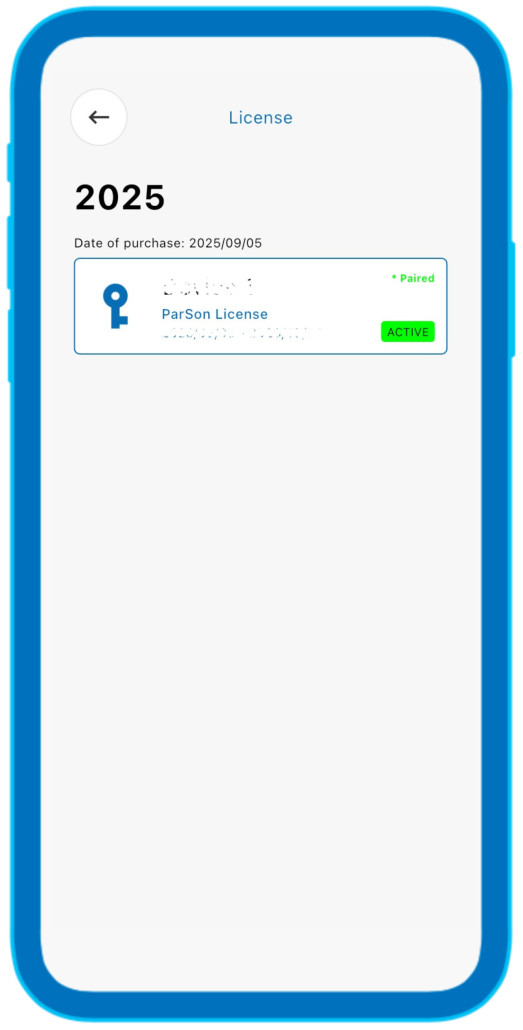
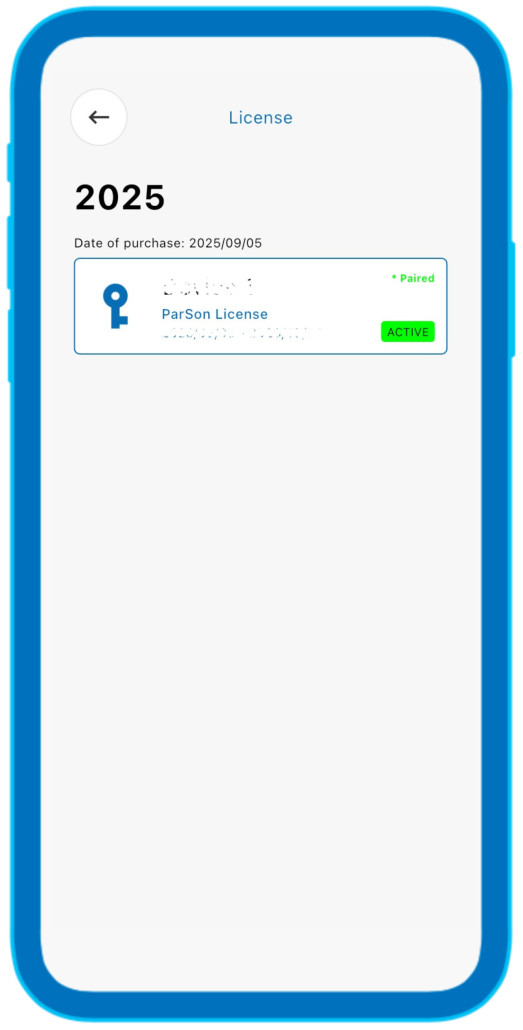
Transfer License
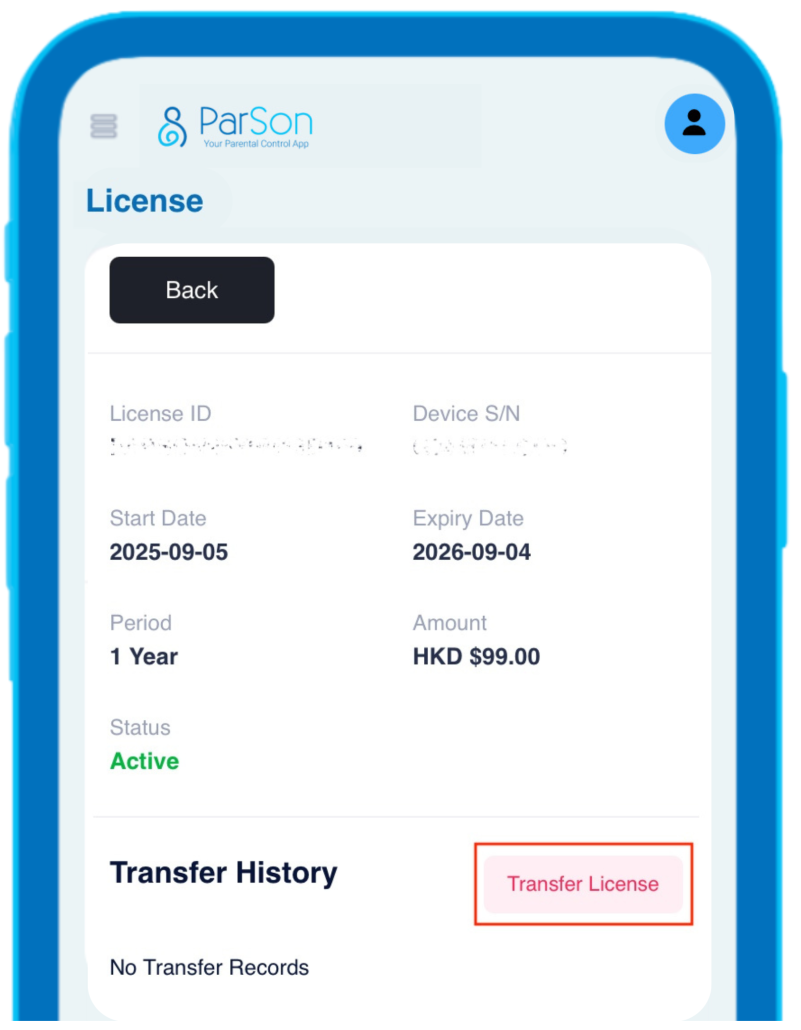
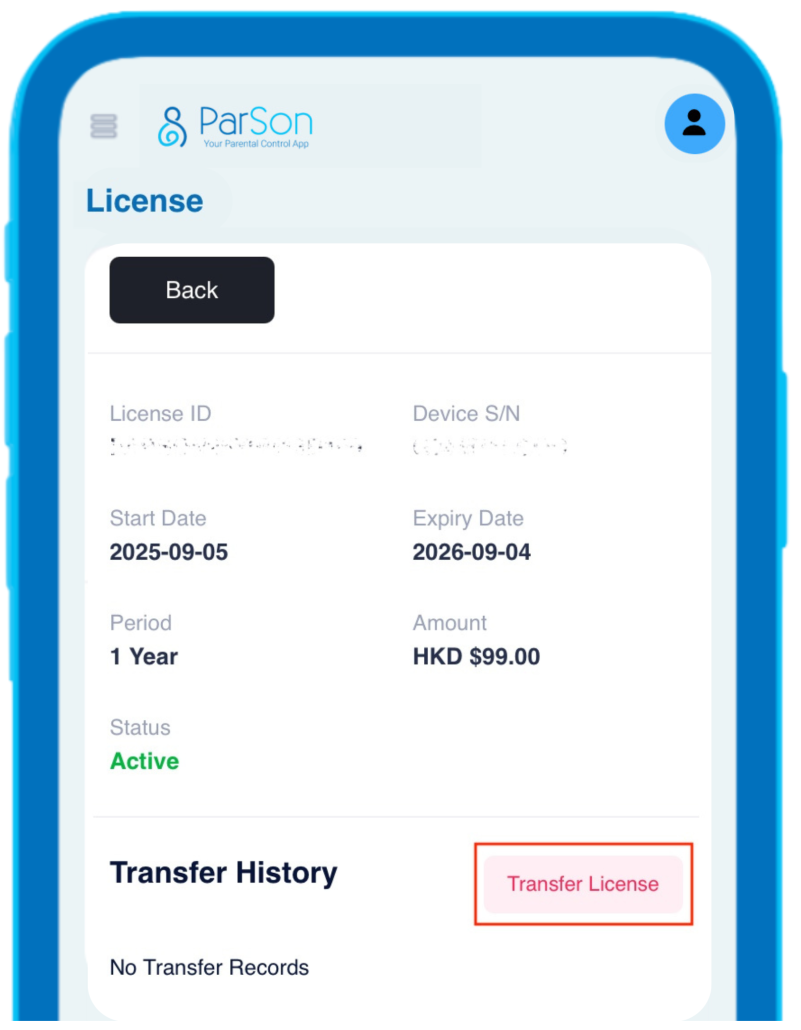
enter serial number > Press “Confirm” button
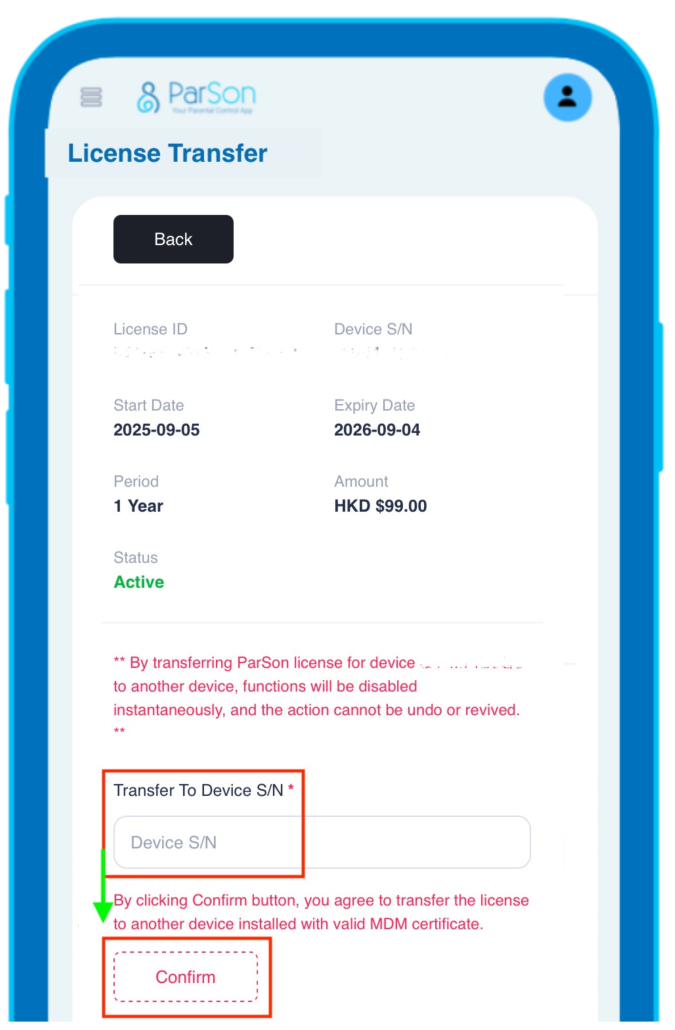
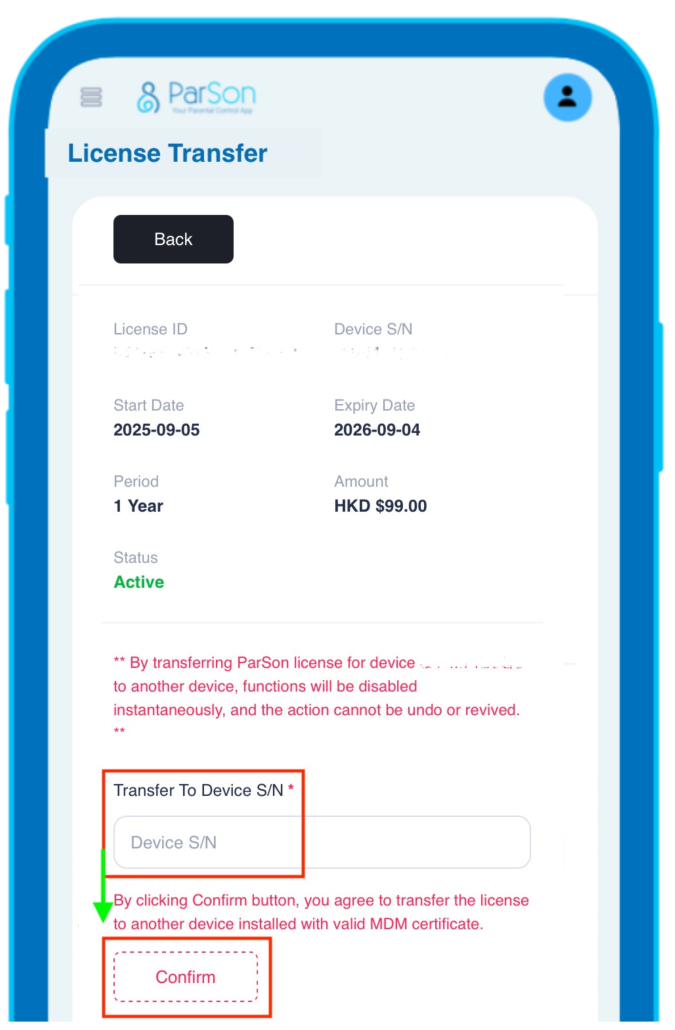
if you have any payment problems, please click the chatbot button.
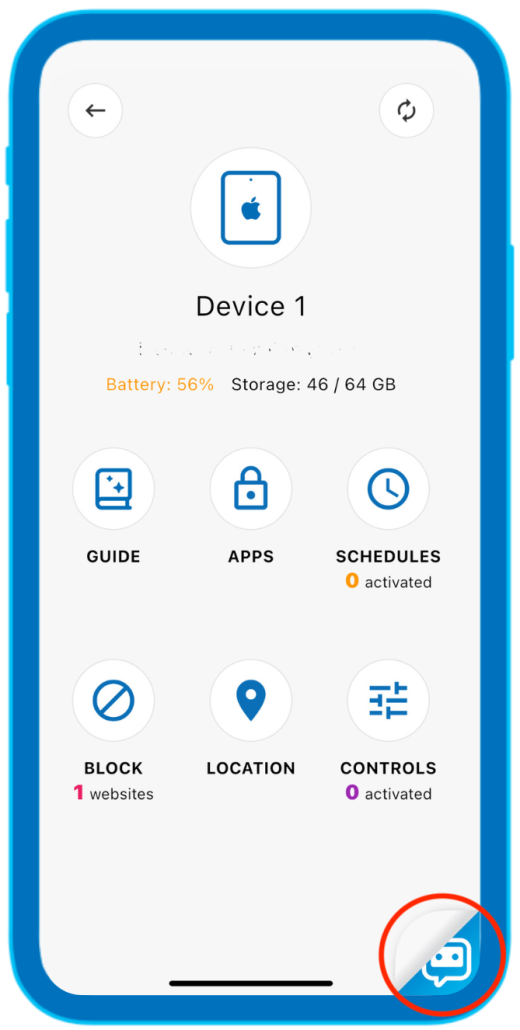
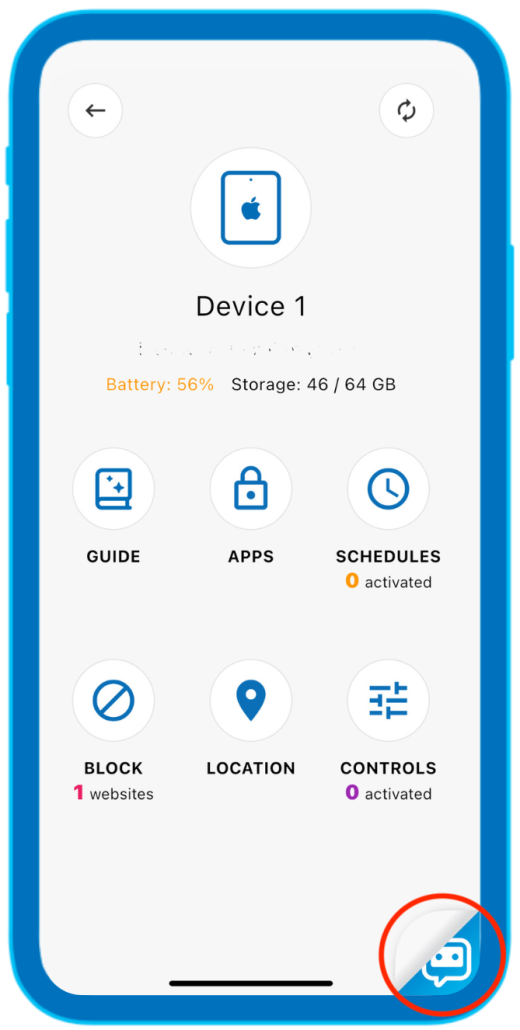
Select ParSon Chat > we will provide instant support, answer the inquiry raised by parents.